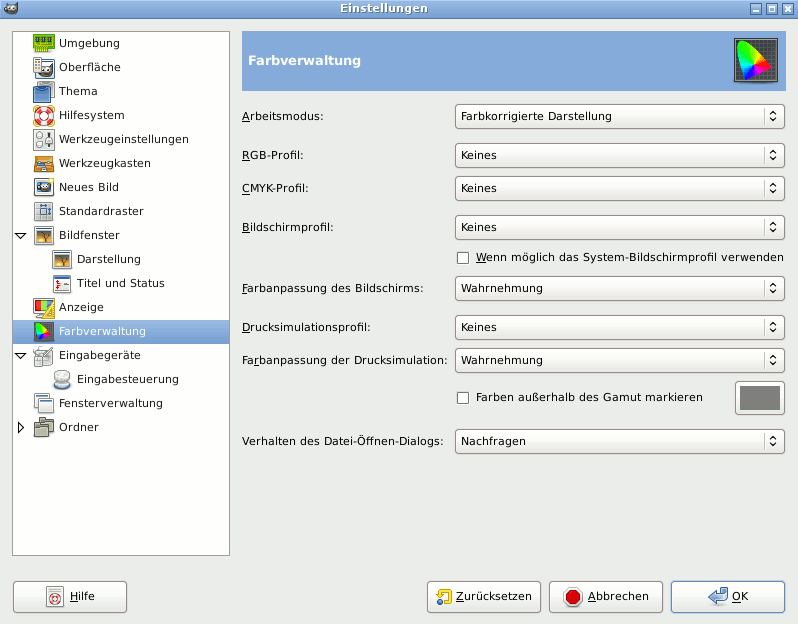![[Anmerkung]](images/note.png)
|
Anmerkung |
|---|---|
|
For color profile related actions of an image file, see Abschnitt 6.8, „„Color Management“ Submenu“. For color display related view settings, see Abschnitt 5.13, „Farbverwaltung“. |
This page lets you customize GIMP color management.
Some of the options let you choose a color profile from a menu. If the desired profile is not present in the menu yet, you can add it by clicking on .
![[Tipp]](images/tip.png)
|
Tipp |
|---|---|
|
Files containing color profiles are easily recognizable by their
|
- Anzeigemodus des Bildes
-
Using this option, you can decide how GIMP color management operates. There are three modes you can choose from:
-
No color management: Choosing this disables color management in GIMP completely.
-
Color managed display: This enables GIMP color management and provides a fully corrected display of the images according to the given color profile for the display.
-
Soft-proofing: When choosing this option, you enable GIMP color management not only to apply the profile for the display, but also for the selected printer simulation profile. Doing so, you can preview the color results of a print with that printer.
![[Anmerkung]](images/note.png)
Anmerkung Please note, that GIMP color management is used to enhance the display of images and the embedding of profiles to image files only. More specifically, the options you choose in this dialog are not used for printing from within GIMP. This is because printing is a special task done by a printing engine that is not part of GIMP.
-
Anzeige mit Farbverwaltung
- Monitor profile
-
-
None: GIMP uses the colorimetric profile of your monitor.
-
Select color profile from disk: choose a profile that you have available on your computer.
-
Try to use the system monitor profile: When enabled, GIMP will try to use the display color profile supplied by the system. The configured monitor profile is then only used as a fallback.
-
- Wiedergabeziel
-
Diese Einstellung legt fest, wie Farben vom Bildfarbraum auf den Farbraum Ihres Anzeigegerätes umgerechnet werden sollen. Es stehen vier Modi zur Verfügung: »Wahrnehmung«, »Relativ farbmetrisch«, »Sättigung« und »Absolut farbmetrisch«.
Relative colorimetric is usually the best choice (default). Unless you use a LUT monitor profile (most monitor profiles are matrix), choosing perceptual intent actually gives you relative colorimetric. See also Darstellungsziel .
- Tiefenkompensation verwenden
-
Diese Einstellung ist standardmäßig aktiviert. Solange Sie keinen triftigen Grund dafür haben, sollten Sie Tiefenkompensation verwenden.
- Optimize image display for
-
Two options: Speed and Precision / Color Fidelity. „Speed“ is activated by default. If not, image display might be better at the cost of speed.
Soft-Proofing
Soft-proofing is a mechanism that allows you to see on your screen what printing on paper will look like. More in general, it is soft-proofing from the color space of your image to another color space (printer or other output device).
- Optimize soft-proofing for
-
Two options: Speed and Precision / Color Fidelity. „Speed“ is activated by default. If not, soft-proofing might be better at the cost of speed.
- Farben außerhalb des Gamut markieren
-
When this box is checked, the soft-proofing will mark colors that can not be represented in the target color space. On the right there is a color button that you can click to open a color selector to choose the color you want to be used for marking out of gamut colors.
Bevorzugte Profile
- RGB profile
-
Default is „None“, which causes the built-in RGB profile to be used. You can select another RGB working space color profile from disk: it will be offered next to the built-in profile when a color profile can be chosen.
- Grayscale profile
-
Default is „None“, which causes the built-in Grayscale profile to be used. You can select another Grayscale working space color profile from disk: it will be offered next to the built-in profile when a Grayscale profile can be chosen.
- CMYK profile
-
Voreinstellung ist »Keines«. Sie können ein anderes CMYK-Profil von der Festplatte auswählen, um RGB zu CMYK umzuwandeln.
Regeln
- Verhalten des Datei-Öffnen-Dialogs
-
Default is „Ask what to do“. You can also select „Keep embedded profile“, „Convert to built-in sRGB or grayscale profile“, or „Convert to preferred RGB or grayscale profile (defaulting to built-in)“ to indicate how to treat embedded color profiles when opening an image file.
![[Anmerkung]](images/note.png)
Anmerkung Weitere Informationen:
-
ICC-Profile werden in der Wikipedia [WKPD-ICC] erklärt.
-
See OpenICC project ([OPENICC]) where GIMP and other great names of free infography contribute to.
Some online available color profiles:
-
Das sRGB-ICC-Profil: ICCsRGB™[ICCsRGB]
-
Adobe RGB98 Workspace: Adobe RGB (1998)™ [AdobeRGB]
-
Arbeitsfarbräume der ECI (European Color Initiative): ECI™[ECI]
-