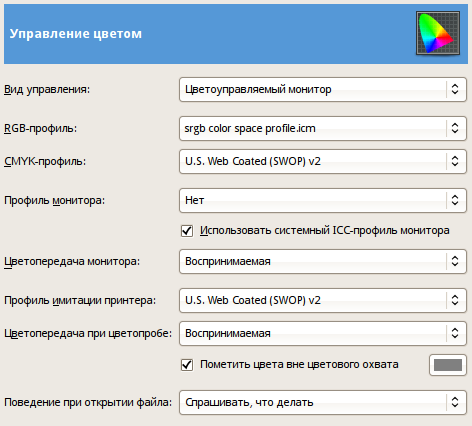![[Примечание]](images/note.png)
|
Примечание |
|---|---|
|
Действия, связанные с цветовым профилем файла изображения, см. в разделе Раздел 6.8, «Вложенное меню «Управление цветом»». Параметры вида, связанные с отображением цветов, см. в разделе Раздел 5.13, «Управление цветом». |
Эта страница позволяет настроить управление цветом в GIMP.
Некоторые параметры позволяют выбрать цветовой профиль из меню. Если нужный профиль ещё не в меню, его можно туда добавить, выбрав команду
![[Подсказка]](images/tip.png)
|
Подсказка |
|---|---|
|
Файлы, содержащие цветовые профили, легко узнать по суффиксу |
- Режим показа изображений
-
Позволяет указать, как GIMP управляет цветами. Есть три режима:
-
Без управления цветом: полностью отключает управление цветом в GIMP.
-
Цветоуправляемый экран: включает управление цветом в GIMP для полностью скорректированного показа изображений на экране согласно указанному цветовому профилю монитора.
-
Программная цветопроба: выбирая этот параметр, мы включаем управление цветами в GIMP не только для применения в профиле дисплея, но также и в профиле симуляции выбранного принтера. Таким образом можно предварительно оценивать результат цветовой печати для этого принтера.
![[Примечание]](images/note.png)
Примечание Управление цветом в GIMP используется для улучшения качества изображения на экране и для хранения цветовых профилей в изображениях. Эти параметры не используются для распечатки изображений на принтере. Для этого существуют другие, более специализированные, модули, не входящие в комплект GIMP.
-
Цветоуправляемый экран
- Профиль монитора
-
-
Нет: GIMP использует цветометрический профиль монитора.
-
Выбрать цветовой профиль с диска: выберите профиль, имеющийся на вашем компьютере.
-
Попробовать использовать системный профиль монитора: если этот параметр включён, GIMP сделает попытку использовать цветовой профиль монитора, используемый системой управления окнами. В противном случае будет использоваться настроенный профиль монитора.
-
- Схема цветопередачи
-
Этот параметр влияет на то, каким образом цвета преобразуются из цветового пространства изображения для показа на мониторе. Доступно четыре режима: «Воспринимаемый», «Относительный колориметрический», «Насыщенность» и «Абсолютный колориметрический».
Как правило, лучшим выбором является относительный колориметрический режим (значение по умолчанию). За исключением случаев, когда используется профиль монитора LUT (большинство профилей мониторов являются матричными), выбор воспринимаемой схемы фактически даёт нам относительную колориметрию. См. также Цветопередача .
- Использовать компенсацию точки чёрного
-
Этот флажок по умолчанию установлен. Всегда используйте компенсацию точки чёрного, кроме тех случаев, когда у вас будут веские причины этого не делать.
- Оптимизировать показ изображения для
-
Два параметра: Скорость и Точность/ цветовоспроизведение. По умолчанию указывается «Скорость». В противном случае отображение изображений улучшается за счёт скорости.
Программная цветопроба
Программная цветопроба — это механизм, позволяющий на экране увидеть то, как будет выглядеть печать на бумаге. Более общими словами, это преобразование из цветового пространства текущего изображения в другое цветовое пространство (принтера или другого устройства вывода).
- Оптимизировать программную цветопробу для
-
Два параметра: Скорость и Точность/ цветовоспроизведение. По умолчанию указывается «Скорость». В противном случае цветопроба улучшается за счёт скорости.
- Помечать цвета вне цветового охвата
-
Если этот флажок установлен, цветопроба будет помечать цвета, которые не будут представлены в целевом цветовом пространстве. Справа находится кнопка с образцом цвета, при нажатии которой открывается диалог выбора цвета. В нём можно выбрать цвет для маркировки цветов, выходящих за пределы гаммы.
Предпочитаемые профили
- Профиль RGB
-
Значение по умолчанию — «Нет», и используется встроенный профиль RGB. Есть возможность выбрать другой рабочий профиль RGB с диска: он будет предлагаться наравне со встроенным там, где встречается выбор цветового профиля.
- Профиль градаций серого
-
Значение по умолчанию — «Нет», и используется встроенный профиль оттенков серого. Есть возможность выбрать другой рабочий профиль оттенков серого с диска: он будет предлагаться наравне со встроенным там, где встречается выбор цветового профиля.
- Профиль CMYK
-
Значение по умолчанию — «Нет». Есть возможность выбрать рабочий профиль CMYK с диска для преобразования RGB в CMYK.
Правила
- Поведение при открытии файла
-
Значение по умолчанию — «Спрашивать, что делать». Также можно выбрать «Сохранять встроенный профиль» или «Преобразовать в предпочитаемый профиль RGB или оттенков серого (по умолчанию используется встроенный)» для указания, как поступать со встроенными цветовыми профилями при открытии файла изображения.
![[Примечание]](images/note.png)
Примечание За дополнительной информацией:
-
Профили ICC описаны в Википедии [WKPD-ICC].
-
GIMP и другие мастера движения за свободную информацию принимают участие в проекте OpenICC ([OPENICC]).
Некоторые доступные в Интернете цветовые профили:
-
Пространство ICC sRGB: ICCsRGB™[ICCsRGB]
-
Пространство Adobe RGB98 : Adobe RGB (1998)™[AdobeRGB]
-
Профили ECI (Европейская цветовая инициатива, European Color Initiative): ECI™[ECI]
-