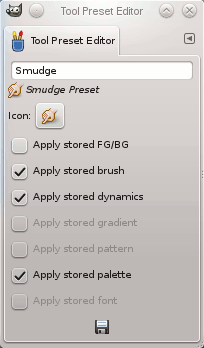Sie können auf diesen Dialog zugreifen über:
-
a click on the
button in the button bar of the Tool Presets Dialog.
-
ein Doppelklick auf ein Voreinstellungssymbol im Werkzeug-Voreinstellungen Dialog.
-
ein Rechtsklick auf eine Voreinstellung in dem Werkzeug-Voreinstellungen Dialog, um ein Kontextmenü zu öffnen und dann auf Werkzeug-Voreinstellungen bearbeiten klicken.
-
a click on the Save Tool Preset… button from the Tool Options Dialog.
You can edit presets you have created only; all options of predefined presets are disabled. When you save a preset, it is stored in the first writable folder configured under Tool Presets in the Folders Preferences.
In diesem Dialog können Sie:
-
Voreinstellungsname bearbeiten im Textfeld,
-
Voreinstellungssymbol ändern durch klicken auf das Voreinstellungssymbol. Dies öffnet ein Fenster, in dem Sie ein neues Symbol auswählen können.
-
select resources to be saved by clicking on check boxes.
The button bar at the bottom offers the following functionality:
-
Save the settings of the current tool preset.
-
Reset if you want to undo your changes.
The Tool Preset Editor has a context menu that can be reached by clicking
the tab menu button
and then choosing
. Besides two items
that do the same as the save and restore buttons mentioned above, it
only has one other option.