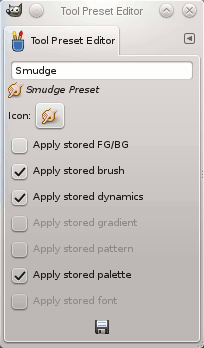Открыть этот диалог можно следующими способами:
-
нажатием кнопки
на панели кнопок диалога профилей инструментов.
-
двойным щелчком по значку профиля в диалоге профилей инструментов.
-
щелчком ПКМ по профилю в диалоге профилей: откроется контекстное меню, в котором нужно затем выбрать команду Изменить профиль.
-
нажатием кнопки Сохранить профиль инструмента… в диалоге параметров инструмента.
Вы можете редактировать только созданные вами профили; все опции заранее заданных профилей отключены. При сохранении профиля он сохраняется в первой доступной для записи папке, настроенной в разделе Профили инструментов параметров папок.
В этом диалоге можно:
-
изменить название профиля в текстовом поле,
-
изменить значок профиля щелчком по значку профиля. Будет открыто новое окно, в котором можно выбрать новый значок.
-
выбрать сохраняемые ресурсы, установив нужные флажки.
Панель кнопок внизу предлагает следующие функции:
-
Сохранить параметры текущего профиля инструмента.
-
Сбросить, если необходимо отменить изменения.
Редактор профилей инструментов имеет контекстное меню, которое можно вызвать, нажав кнопку меню вкладок
и выбрав . Кроме двух пунктов, которые выполняют те же действия, что и вышеупомянутые кнопки сохранения и восстановления, у него есть ещё только одна опция.