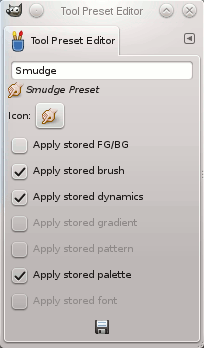Puteți accesa acest dialog prin:
-
a click on the
button in the button bar of the Tool Presets Dialog.
-
un dublu clic pe o pictogramă prestabilită din dialogul Prestabiliri instrumente.
-
faceți clic dreapta pe o presetare în instrumentul presetări de dialog pentru a deschide un meniu contextual și apoi faceți clic pe comanda Editare presetare instrument.
-
a click on the Save Tool Preset… button from the Tool Options Dialog.
You can edit presets you have created only; all options of predefined presets are disabled. When you save a preset, it is stored in the first writable folder configured under Tool Presets in the Folders Preferences.
În acest dialog aveți posibilitatea să:
-
editare nume presetare în caseta text,
-
modificare pictogramă presetare se face cu un clic pe pictograma presetare. Aceasta deschide o fereastră în care se poate alege o pictogramă nouă.
-
selectați resurse pentru a fi salvate făcând clic pe casetele de selectare.
The button bar at the bottom offers the following functionality:
-
Save the settings of the current tool preset.
-
Reset if you want to undo your changes.
The Tool Preset Editor has a context menu that can be reached by clicking
the tab menu button
and then choosing
. Besides two items
that do the same as the save and restore buttons mentioned above, it
only has one other option.