ダイアログの呼び出し方はつぎのいずれかです。
-
a click on the
button in the button bar of the Tool Presets Dialog.
-
ツールプリセットダイアログの一覧表でプリセットのアイコンをダブルクリック
-
ツールプリセットダイアログの一覧表でプリセットをマウスの でクリックし、 現れた脈絡メニューより を選択
-
a click on the Save Tool Preset… button from the Tool Options Dialog.
You can edit presets you have created only; all options of predefined presets are disabled. When you save a preset, it is stored in the first writable folder configured under Tool Presets in the Folders Preferences.
このダイアログでできる操作はつぎのとおりです。
-
記入欄で プリセット名を編集
-
プリセットのアイコンをクリックして プリセットのアイコンを変更。 現れ出るウィンドウにてアイコンが選択できる。
-
チェックボックスをクリックして 設定を保存したい資材を選択
The button bar at the bottom offers the following functionality:
-
Save the settings of the current tool preset.
-
Reset if you want to undo your changes.
The Tool Preset Editor has a context menu that can be reached by clicking
the tab menu button
and then choosing
. Besides two items
that do the same as the save and restore buttons mentioned above, it
only has one other option.
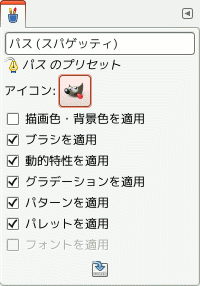
 ツールプリセットの編集
ツールプリセットの編集


