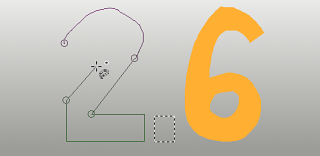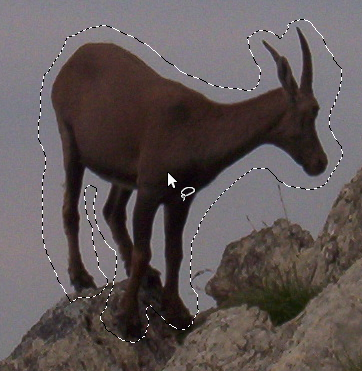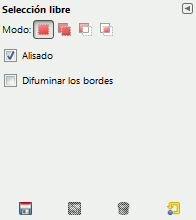The Free Selection tool, lets you create a selection by drawing it with the pointer.
Puede usar esta herramienta de dos maneras. Primero cree el punto de partida pulsando en su imagen. Luego:
-
Manteniendo presionado el botón del ratón (es decir, pulsar y arrastrar), arrastre para dibujar una selección a mano alzada. Cuando el punto final se superpone con el punto inicial, suelte el botón del ratón para cerrar la selección.
Si pulsa en el punto final, gira acompañado de una cruz en movimiento. Luego, arrastrar agranda la forma.
-
O suelte el botón del ratón y arrastre para dibujar una selección poligonal. Cuando el punto final se superpone al punto inicial, pulse para cerrar la selección.
Presione la tecla Ctrl y pulse en el punto final: mover el puntero del ratón fuerza los ángulos de movimiento a 15°; por lo tanto, puede dibujar líneas horizontales o verticales fácilmente.
En ambos casos, pulsar dos veces en el punto final cierra la selección con una línea recta.
In polygonal mode, this selection is a preliminary selection; ants are marching, but the small yellow circle is still present: you can copy the selection and, pressing the Backspace key, you return to the previous selection step (re-open the shape), and you can edit the selection.
Presione Intro o pulse dos veces dentro de la forma para validar la selección.
Presionar y soltar el puntero del ratón le permite mezclar segmentos y segmentos poligonales a mano alzada. Puede salir del borde de donde se muestra la imagen y volver si quiere.
Free Select is often a good tool to use for “roughing in” a selection; it is not so good for precise definition. Experienced users find that it is often convenient to begin with the Free Select tool, but then switch to Quick Mask mode for detail work.
Para obtener información sobre selecciones y cómo se usan en GIMP consulte selecciones. Para obtener información sobre la características comunes a todas las herramientas de selección consulte herramientas de selección.
![[Nota]](images/note.png)
|
Nota |
|---|---|
|
La herramienta de selección libre es mucho más fácil de usar con una tableta que con un ratón. |
Hay varias maneras de activar la herramienta:
-
From the main menu: → → .
-
By clicking the tool icon
in the Toolbox.
-
Pulsando el atajo de teclado F.
La herramienta de selección libre tiene teclas modificadoras que afectan a todas las herramientas de selección de la misma manera. Consulte Herramientas de selección para obtener ayuda sobre estas.
Retroceso vuelve al paso de selección anterior (elimina el último segmento de selección), Escape cancela todos los segmentos de selección.
Para mover la selección, consulte mover selecciones.
Normally, tool options are displayed in a window attached under the Toolbox as soon as you activate a tool. If they are not, you can access them from the main menu through → → which opens the option window of the selected tool. The available tool options can also be accessed by double clicking the corresponding tool icon in the Toolbox.
- Modo, Alisado, Feather edges
-
![[Nota]](images/note.png)
Nota Consulte Opciones de herramientas de selección para obtener ayuda sobre las opciones que son comunes a todas estas herramientas. Aquí sólo se explican las opciones específicas de esta herramienta.
Marching ants come with a continuous line, meaning that the selection is not validated yet and that you can still change the selection shape (mouse pointer comes with the Move icon). But you can't use (holding it pressed) Shift, Ctrl yet. You have to hit the Enter key. Then you can use (holding them pressed) Shift to add a selection, Ctrl to subtract a selection, Shift + Ctrl to intersect two selections. When you are satisfied with your changes, hit Enter key to validate the selection.