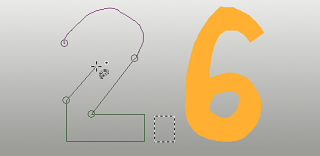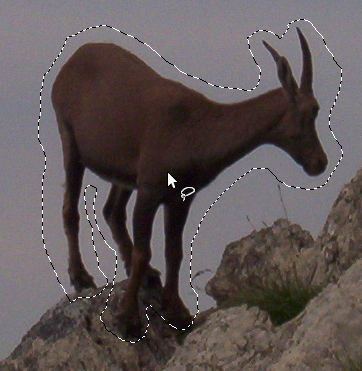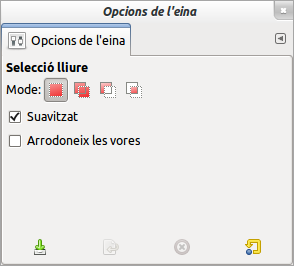L'eina Selecció lliure, permet crear una selecció dibuixant-la amb el punter.
Podeu utilitzar-ho de dues maneres. Primer creeu el punt d'inici fent clic a la imatge. A continuació,
-
Si manteniu premut el botó del ratolí (és a dir, clic-i-arrossega), arrossegueu per a obtenir una selecció a mà alçada. Quan el punt final se superposi al punt inicial, amolleu el botó del ratolí per a tancar la selecció.
Si feu clic sobre el punt final, es gira acompanyat d'una creu en moviment. A continuació, l'arrossegament amplia la forma.
-
O allibereu el botó del ratolí i l'arrossegueu per a dibuixar una selecció poligonal. Quan el punt final se superposa al punt inicial, feu clic per a tancar la selecció.
Premeu la tecla Ctrl i feu clic al punt final: moure el punter del ratolí fa desplaçar els angles a 15°; de manera que podreu dibuixar fàcilment línies horitzontals o verticals .
, en tots dos casos, feu doble clic al punt final per a tancar la selecció amb una línia recta.
En mode poligonal, aquesta selecció és una selecció preliminar; el caminet de formiguetes, però el cercle groc petit encara hi és present: podeu copiar la selecció i, pitjant la tecla Retrocés, retorna al penúltim pas seleccionat (reobriu la forma) i podreu editar la selecció.
Premeu Retorn o feu doble clic dins de la forma per validar la selecció.
Si pitgeu i deixeu anar el punter del ratolí, podreu barrejar segments i segments poligonals fets a mà alçada. Podeu sortir fora de la vora de la imatge i tornar-hi si voleu.
La Selecció lliure sovint és una bona eina per a obtenir una selecció aproximada; no és tan bona per a un treball precís. Els usuaris amb experiència troben que sovint és convenient començar amb l'eina Selecció lliure, i després canviar al mode Màscara ràpida per treballar amb més detall.
Per a obtenir informació sobre Seleccions i el seu ús en el GIMP consulteu Seleccions. Per a obtenir informació sobre les característiques comunes de totes les eines de selecció, consulteu Eines de selecció.
![[Nota]](images/note.png)
|
Nota |
|---|---|
|
L'eina Selecció Lliure és més fàcil d'utilitzar amb una tauleta que amb un ratolí. |
Hi ha diferents possibilitats d'activar l'eina:
-
Des del menú de la imatge → → ,
-
En fer clic a la icona eina
de la caixa d'eines,
-
Prement la drecera de teclat F.
L'eina Selecció Lliure té tecles modificadores que afecten a totes les eines de selecció de la mateixa manera. Consulteu Eines de selecció per a més detalls.
Retrocés retorna al penúltim pas seleccionat (elimina l'últim segment de la selecció), Escape cancel·la tots els segments de la selecció.
Per a moure la selecció, consulteu Moure les seleccions.
Normalment, les opcions de l'eina es mostren en una finestra adjunta sota la caixa d'eines tan aviat com activeu una eina. Si no ho són, podeu accedir-hi des del menú principal a través de → → que obre la finestra d'opcions de l'eina seleccionada. També es pot accedir a les opcions d'eina disponibles fent doble clic a la icona de l'eina corresponent en la Caixa d'eines.
- Mode, Suavitzador, Suavitza la vora
-
![[Nota]](images/note.png)
Nota Vegeu Eines de selecció Opcions d'ajuda amb opcions que són comunes a totes aquestes eines. Ací només s'expliquen les opcions específiques d'aquesta eina.
El caminet de formiguetes ve amb una línia contínua, cosa que significa que la selecció encara no està validada i encara podreu canviar la forma de la selecció (el punter del ratolí ve amb la icona Mou). Però encara no podreu fer servir (mantenint pressionades) Maj, Ctrl. Heu de prémer la tecla Retorn. A continuació ja podreu fer servir (mantenint pressionades) Maj per a afegir una selecció, Ctrl per a sostreure una selecció, Maj + Ctrl per creuar dues seleccions. Quan estigueu satisfets amb els canvis, premeu la tecla Retorn per a validar la selecció.