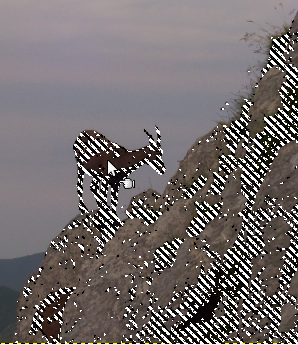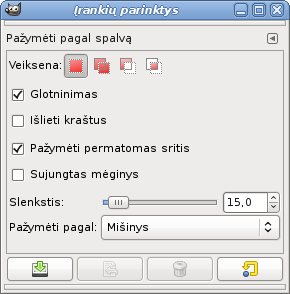The Select by Color tool is designed to select areas of an image based on color similarity. It works a lot like the Fuzzy Select tool. The main difference between them is that the Fuzzy Select tool selects contiguous regions, with all parts connected to the starting point by paths containing no large gaps; while the Select by Color tool selects all pixels that are sufficiently similar in color to the pixel you click on, regardless of where they are located.
There are different possibilities to activate the tool:
-
From the main menu: → → .
-
By clicking the tool icon
in the Toolbox.
-
By pressing the Shift+O keyboard shortcut.
Šis įrankis neturi jokių specifinių modifikavimo klavišų, tik tuos, kurie veikia visus žymėjimo įrankius vienodai. Daugiau informacijos apie juos galite rasti skyriuje Žymėjimo įrankiai.
As with the Fuzzy Select tool, the selection starts as soon as you click and the reference is the first clicked pixel. If you click and drag, you can change the threshold by the same way as with the Fuzzy Select tool.
You can move the selection outline with the arrow keys, not with the mouse.
Normally, tool options are displayed in a window attached under the Toolbox as soon as you activate a tool. If they are not, you can access them from the main menu through → → which opens the option window of the selected tool. The available tool options can also be accessed by double clicking the corresponding tool icon in the Toolbox.
- Veiksena, Antialiasing, Feather edges
-
![[Pastaba]](images/note.png)
Pastaba See Selection Tools Options for help with options that are common to all these tools. Only options that are specific to this tool are explained here.
- Select transparent areas, Sample merged, Slenkstis, Select by, Draw mask
-
These options work exactly the same way they are described for the Fuzzy Select tool. See Skyrius 2.6.4, „Parinktys“ for details.