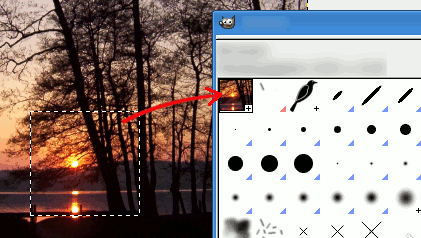Er zijn twee methoden om een nieuw penseel te maken:
-
Als eerste, de snelle tijdelijke methode. U heeft een gebied in een afbeelding waar u een penseel van wilt maken, om te gebruiken met een gereedschap zoals het Potlood, Verfspuit, etc. Selecteer het met het gereedschap voor Rechthoekige selectie (of Ovale), en daarna deze selectie . Onmiddellijk daarna kunt u deze kopie zien in de eerste positie van het dialoogvenster Penselen en de naam ervan is “Klembordafbeelding”. Het is direct te gebruiken.
Dit penseel is tijdelijk: het verdwijnt als u GIMP afsluit. U kunt het permanent maken door te klikken op de knop aan de onderzijde van het paneel Penselen.
-
De tweede methode vereist iets meer werk.
Selecteer → uit het hoofdmenu.
Stel Breedte en Hoogte in op bijvoorbeeld 30 beeldpunten.
In de Geavanceerde opties stel bijvoorbeeld de Kleurruimte in op Grijswaarden en stel Vullen met in op Wit.
Zoom in op de afbeelding en teken met een fijne zwarte pen.
Selecteer → uit het hoofdmenu.
Exporteer de afbeelding met een extensie
.gbrnaar de mapbrushesdie is geplaatst binnen uw persoonlijke configuratiemap van GIMP.Klik, in het dialoogvenster Penselen, op de knop
.
Uw penseel verschijnt naast de andere penselen. U kunt het onmiddellijk gebruiken, zonder GIMP opnieuw te starten.
Afbeelding 7.21. Stappen om een penseel te creëren

Teken een plaatje, sla op als penseel
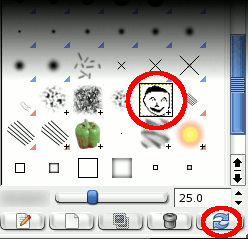
Penselen verversen
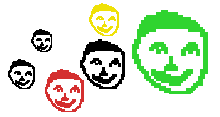
Gebruik het penseel