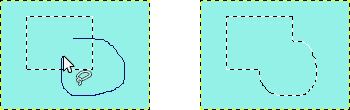Tools have options that you can configure. Each selection tool allows you to set the selection mode. The following selection modes are supported:
-
Replace is the most used selection mode. In replace mode, a selection replaces any existing selection.
-
Add mode, causes new selections to be added to any existing selection. Press and hold the Shift key while making a selection to temporarily enter add mode.
-
Subtract mode, causes new selections to be removed from any existing selection. Press and hold the Ctrl key while making a selection to temporarily enter subtract mode.
-
Intersect mode, causes areas in both the new and existing selection to become the new selection. Press and hold both the Shift and Ctrl key while making a selection to temporarily enter intersect mode.
The figure shows an existing rectangular selection. Select Free Select. While pressing the Shift key, make a free hand selection that includes the existing selection. Release the mouse button and areas are included in the selection.
![[Nota]](images/note.png)
|
Nota |
|---|---|
|
To correct selection defects precisely, use the Quick Mask. |