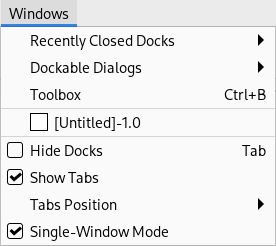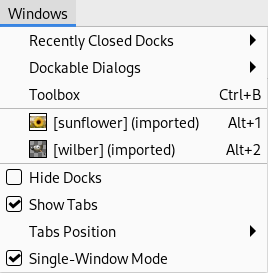Это меню даёт возможность работы с диалогами окон GIMP:
Название меню «Окна» не очень хорошо подходит для нового однооконного режима. Тем не менее, его функции относятся как к однооконному, так и к многооконному режимам. Его внешний вид может изменяться в зависимости от присутствия или отсутствия изображений и стыкуемых диалогов:
-
Недавние стыкуемые диалоги: эта команда открывает список недавно закрытых стыкуемых диалогов. Повторно открыть их можно щелчком по названию. Обратите внимание, что отдельно расположенные окна во внимание не принимаются.
За дополнительной информацией обращайтесь к разделу Диалоги и их стыкуемость.
-
Стыкуемые диалоги: эта команда открывает список стыкуемых диалогов. Обратитесь к разделу Раздел 2.3, «Диалоговые окна и стыкуемые панели».
-
Панель инструментов: нажатие на эту команду или использование сочетания Ctrl+B выводит на передний план панель инструментов, обычно вместе со стыкуемым диалогом параметров инструментов. Обратите внимание, что в однооконном режиме это обычно не имеет никакого значения, поскольку панель инструментов является частью главного окна.
-
Список окон открытых изображений: нажатие на название изображения или применение сочетаний клавиш Alt+номер изображения делает изображение активным.
-
Список открытых стыкуемых диалогов: в этом списке стыкуемые диалоги названы по имени активного диалога. Нажатие на название диалога выводит его на передний план. Обратите внимание, что в однооконном режиме только те стыкуемые диалоги, которые не являются частью главного окна, будут показаны здесь.
-
Скрыть стыкуемые диалоги (Tab): эта команда скрывает все стыкуемые диалоги (обычно справа и слева от изображения), оставляя только окно изображения. Статус этой команды сохраняется после выхода из GIMP и будет тем же при запуске программы.
-
Показывать вкладки: в однооконном режиме эта команда определяет, показывать или нет вкладки со всеми открытыми изображениями. По умолчанию панель вкладок отображается, но её можно скрыть, если она вам не нужна и вы хотите использовать дополнительное пространство на экране.
В многооконном режиме эта команда отключена.
-
Положение вкладок: в однооконном режиме можно использовать эту команду, чтобы выбрать положение панели вкладок, на которой отображаются загруженные изображения. По умолчанию панель вкладок располагается Вверху, но можно изменить это положение, чтобы она отображалась Внизу, Слева или Справа.
В многооконном режиме эта команда отключена.
-
Однооконный режим: если этот параметр отмечен, GIMP работает в однооконном режиме. Обратитесь к разделу Однооконный режим.