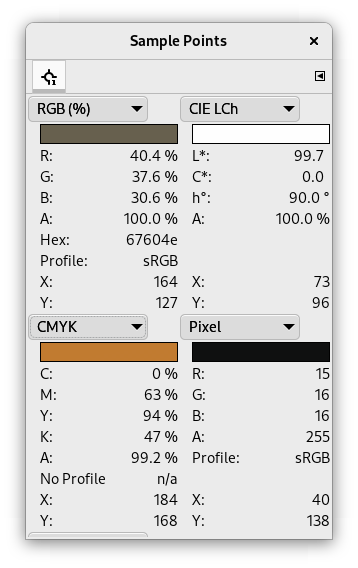Mens Farvevælgeren kan vise farveoplysninger om én pixel, kan dialogen “Prøvepunkter” vise data for fire pixels i det aktive lag eller billede på samme tid. En anden vigtig forskel er, at værdierne for disse punkter ændres i realtid, mens du arbejder på billedet.
Dialogen kan dokkes. Se hvordan i afsnittet Afsnit 2.3, “Dialoger og dokning”.
Du kan tilgå den:
-
gennem hovedmenuen: → → .
-
fra fanebladsmenuen i enhver dokbar dialog ved at klikke på fanebladsmenuknappen
og vælge →
For at oprette et prøvepunkt skal du Ctrl-klikke på en af de to linealer i billedvinduet og trække musemarkøren. To vinkelrette hjælpelinjer vises. Prøvepunktet er der, hvor begge hjælpelinjer krydser hinanden. Du kan se dets koordinater i statusområdets nederste venstre hjørne. Slip museknappen.

Billedet viser fire allerede definerede prøvepunkter og trådkorset, når du trykker på Ctrl på en lineal og derefter klikker og trækker.
Prøvepunkter vises med et rundt mærke og et tal. Du kan skjule disse mærker ved at fjerne markeringen i → i hovedmenuen.
Dialogen “Prøvepunkter” åbner ikke automatisk, når du opretter et prøvepunkt.
Flyt eller slet et prøvepunkt:
-
Med Farvevælgeren kan du klikke på et prøvepunkt og trække det hen til en lineal for at slette det.
-
Med et maleværktøj kan du Ctrl-klikke på et prøvepunkt og trække det hen til en lineal for at slette det.
Som standard udføres prøvetagning på alle lag. Hvis du kun vil tage prøver på det aktive lag, skal du fjerne markeringen i → i fanebladsmenuen.
Oplysninger om alle prøvepunkter vises i dette vindue.
Prøvepunktets farve vises i en farveprøveboks.
I rullelisten kan du vælge mellem:
- Pixel
-
Dette valg viser pixlens værdier for Rød, Grøn, Blå og Alfa som tal mellem 0 og 255.
- RGB (%)
-
Dette valg viser pixlens værdier for Rød, Grøn, Blå og Alfa som procenter. Viser også den hexadecimale værdi for pixlens farve.
- RGB (0..255)
-
Dette valg viser pixlens værdier for Rød, Grøn, Blå og Alfa som hexadecimale værdier. Viser også den hexadecimale værdi for pixlens farve.
- Gråtoner (%)
-
- HSV
-
Dette valg viser pixlens Farvetone, i grader, samt Mætning, Valør og Alfa i procent.
- CIE LCh
-
- CIE LAB
-
- CIE xyY
-
- CIE Yu'v'
-
- CMYK
-
Dette valg viser pixlens værdier for Cyan, Magenta, Gul og Sort i procent.
Data are supplied for every channel in the chosen color model. The Alpha is present only if the image has an Alpha channel.
Hex appears only when one of the RGB modes is selected. It displays the hexadecimal code of the HTML Notation.