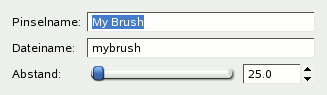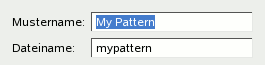This command pastes the clipboard contents. Of course, you must use the „Copy“ command before, so that you have something in the clipboard.
There is no way to empty the clipboard.
The submenu offers several ways to paste the clipboard contents:
The command creates a new layer in the active image and pastes the clipboard contents into it.
If the data are not rectangular or square in shape, any regions that do not extend to the edge of the canvas are left transparent (an Alpha channel is automatically created). Of course, you have to copy your selection before you use this command.
The command creates a new layer in the active image and pastes the clipboard contents at exact coordinates the contents was originally copied from.
Dieses Funktionsmerkmal ist sowohl für die reguläre Zwischenablage als auch benannte Ablagen verfügbar.
Jedes Bildobjekt, welches mit aus der Zwischenablage eingefügt wird, bekommt ein eigenes Bildfenster. Falls die Daten keine rechteckige Fläche repräsentieren, werden die übrigen Regionen transparent (ein Alphakanal wird automatisch angelegt). Natürlich müssen Sie vorher Ihre Auswahl ausgeschnitten oder kopiert haben, um diesen Befehl verwenden zu können.
Dieser Befehl entspricht dem Aufruf von → → .
The command creates a floating selection in the active image and pastes the clipboard contents into it.
If the data are not rectangular or square in shape, any regions that do not extend to the edge of the canvas are left transparent (an Alpha channel is automatically created). Of course, you have to copy your selection before you use this command.
![[Anmerkung]](images/note.png)
|
Anmerkung |
|---|---|
|
Sie können im aktuellen Bild nur eine schwebende Auswahl benutzen. Sobald eine schwebende Auswahl existiert, lassen sich keine weiteren Operationen auf andere Ebenen ausführen. Entweder die Auswahl wird verankert oder entfernt. |
The command creates a floating selection in the active image and pastes the clipboard contents into it at the exact location the contents was originally copied from.
If the data are not rectangular or square in shape, any regions that do not extend to the edge of the canvas are left transparent (an Alpha channel is automatically created). Of course, you have to copy your selection before you use this command.
![[Anmerkung]](images/note.png)
|
Anmerkung |
|---|---|
|
Sie können im aktuellen Bild nur eine schwebende Auswahl benutzen. Sobald eine schwebende Auswahl existiert, lassen sich keine weiteren Operationen auf andere Ebenen ausführen. Entweder die Auswahl wird verankert oder entfernt. |
The command replaces the contents of the current selection with the contents of the clipboard and turns it into a floating selection.
The clipboard data is clipped by the selection, but the image data in it can still be moved if it extends outside the selection.
If no selection exists, the „Paste as Floating Data Into Selection“ command places the data from the clipboard into the center of the canvas, as the „Paste“ command does.
![[Anmerkung]](images/note.png)
|
Anmerkung |
|---|---|
|
Sie können im aktuellen Bild nur eine schwebende Auswahl benutzen. Sobald eine schwebende Auswahl existiert, lassen sich keine weiteren Operationen auf andere Ebenen ausführen. Entweder die Auswahl wird verankert oder entfernt. |
The command replaces the contents of the current selection with the contents of the clipboard, at the exact coordinates the contents was originally copied from, and turns it into a floating selection.
The clipboard data is clipped by the selection, but the image data in it can still be moved if it extends outside the selection.
If no selection exists, the „Paste as Floating Data Into Selection In Place“ command places the data from the clipboard into the center of the canvas, as the „Paste“ command does.
![[Anmerkung]](images/note.png)
|
Anmerkung |
|---|---|
|
Sie können im aktuellen Bild nur eine schwebende Auswahl benutzen. Sobald eine schwebende Auswahl existiert, lassen sich keine weiteren Operationen auf andere Ebenen ausführen. Entweder die Auswahl wird verankert oder entfernt. |
Dieser Befehl öffnet ein Dialogfenster, in dem Sie den Namen des Pinsels festlegen können. Der Pinsel erscheint im Pinseldialog.
- Pinselname
-
Das ist der Name, unter dem der Pinsel im »Pinseldialog« aufgeführt wird.
- Dateiname
-
Der Pinsel wird unter diesem Namen (mit Erweiterung
.gbr) in Ihrem persönlichen Ordnerbrushesgespeichert. - Abstand
-
Wenn Sie mit dem Pinsel eine Linie malen, werden tatsächlich in diesem Abstand Abdrücke aufgetragen. Falls diese Abdrücke dicht nebeneinander sind, der Abstand also sehr klein ist, erhalten Sie den Eindruck einer durchgehenden Linie.
Dieser Befehl öffnet ein Dialogfenster, in dem Sie den Namen des Musters festlegen können. Das Muster ist im Musterdialog verfügbar.
- Mustername
-
Pattern name is the name as it will be in the Patterns Dialog.
- Dateiname
-
Unter diesem Namen wird das Muster (mit Erweiterung
.pat) in Ihrem persönlichen Ordnerpatternsgespeichert.