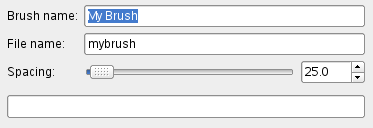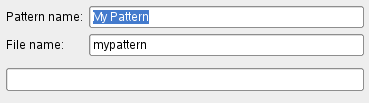This command pastes the clipboard contents. Of course, you must use the ”Copy” command before, so that you have something in the clipboard.
There is no way to empty the clipboard.
The submenu offers several ways to paste the clipboard contents:
The command creates a new layer in the active image and pastes the clipboard contents into it.
If the data are not rectangular or square in shape, any regions that do not extend to the edge of the canvas are left transparent (an Alpha channel is automatically created). Of course, you have to copy your selection before you use this command.
The command creates a new layer in the active image and pastes the clipboard contents at exact coordinates the contents was originally copied from.
This feature is available for both the regular clipboard and named buffers.
komento luo uuden kuvan ja liittää kuvadatan leikepöydältä siihen. Jos data ei ole suorakulmio tai pyöreä muodoltaan, kaikki alueet valinnat ulkopuolella jätetään läpinäkyväksi (alphakanava luodaan automaattisesti). Tietenkin sinun tulee kopioida valintasi ennen tämän komennon käyttämistä, jotta saat kuvan samoilla dimensioilla kuin valinnan.
Tällä komennolla on sama toiminta kuin → → komennolla.
The command creates a floating selection in the active image and pastes the clipboard contents into it.
If the data are not rectangular or square in shape, any regions that do not extend to the edge of the canvas are left transparent (an Alpha channel is automatically created). Of course, you have to copy your selection before you use this command.
![[Huomaa]](images/note.png)
|
Huomaa |
|---|---|
|
Sinulla voi olla vain yksi kelluva valinta kerralla. Et voi työskennellä toisella tasolla, jos sinulla on kelluva valinta; sinun täytyy joko ankkuroida tai poistaa se. |
The command creates a floating selection in the active image and pastes the clipboard contents into it at the exact location the contents was originally copied from.
If the data are not rectangular or square in shape, any regions that do not extend to the edge of the canvas are left transparent (an Alpha channel is automatically created). Of course, you have to copy your selection before you use this command.
![[Huomaa]](images/note.png)
|
Huomaa |
|---|---|
|
Sinulla voi olla vain yksi kelluva valinta kerralla. Et voi työskennellä toisella tasolla, jos sinulla on kelluva valinta; sinun täytyy joko ankkuroida tai poistaa se. |
The command replaces the contents of the current selection with the contents of the clipboard and turns it into a floating selection.
The clipboard data is clipped by the selection, but the image data in it can still be moved if it extends outside the selection.
If no selection exists, the ”Paste as Floating Data Into Selection” command places the data from the clipboard into the center of the canvas, as the ”Paste” command does.
![[Huomaa]](images/note.png)
|
Huomaa |
|---|---|
|
Sinulla voi olla vain yksi kelluva valinta kerralla. Et voi työskennellä toisella tasolla, jos sinulla on kelluva valinta; sinun täytyy joko ankkuroida tai poistaa se. |
The command replaces the contents of the current selection with the contents of the clipboard, at the exact coordinates the contents was originally copied from, and turns it into a floating selection.
The clipboard data is clipped by the selection, but the image data in it can still be moved if it extends outside the selection.
If no selection exists, the ”Paste as Floating Data Into Selection In Place” command places the data from the clipboard into the center of the canvas, as the ”Paste” command does.
![[Huomaa]](images/note.png)
|
Huomaa |
|---|---|
|
Sinulla voi olla vain yksi kelluva valinta kerralla. Et voi työskennellä toisella tasolla, jos sinulla on kelluva valinta; sinun täytyy joko ankkuroida tai poistaa se. |
Tämä komento avaa uuden valintaikkunan, josta voit nimetä uuden siveltimen. Sivellin tulee näkyviin sivellinten valintaikkunassa.
- Siveltimen nimi
-
Siveltimen nimi on nimi joka tulee olemaan ”sivellinten” valintaikkunassa.
- Tiedostonimi
-
Uusi sivellin tallennetaan tiedostonimellä(pääteosalla
.gbr) sinunsiveltimetkansioosi. - Välitys
-
Välitys: kun sivellin piirtää viivan, se oikeastaan leimaa sivellin ikonia toistuvasti. Jos siveltimen leimat ovat hyvin lähekkäin, saat kuvan yhtenäisestä viivasta.
Tämä komento avaa ikkunan, jonka kautta voit nimetä uuden kuvion. Kuvio esiintyy Kuviot valintaikkunassa.
- Kuvion nimi
-
Pattern name is the name as it will be in the Patterns Dialog.
- Tiedostonimi
-
Uusi kuvio tallennetaan tiedostonimi (pääteosalla
.pat) sinunkuviotkansioosi.