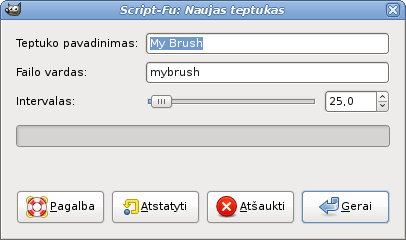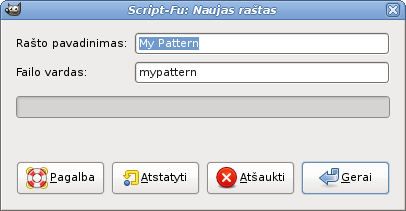This command pastes the clipboard contents. Of course, you must use the „Copy“ command before, so that you have something in the clipboard.
There is no way to empty the clipboard.
The submenu offers several ways to paste the clipboard contents:
The command creates a new layer in the active image and pastes the clipboard contents into it.
If the data are not rectangular or square in shape, any regions that do not extend to the edge of the canvas are left transparent (an Alpha channel is automatically created). Of course, you have to copy your selection before you use this command.
The command creates a new layer in the active image and pastes the clipboard contents at exact coordinates the contents was originally copied from.
This feature is available for both the regular clipboard and named buffers.
The command creates a new image and pastes the image data from the Clipboard into it. If the data is not rectangular or square in shape, any regions outside the selection are left transparent (an alpha channel is automatically created). Of course, you have to copy your selection before you use this command, so that you get an image with the same dimensions as the selection.
This command has the same action as the → → command.
The command creates a floating selection in the active image and pastes the clipboard contents into it.
If the data are not rectangular or square in shape, any regions that do not extend to the edge of the canvas are left transparent (an Alpha channel is automatically created). Of course, you have to copy your selection before you use this command.
![[Pastaba]](images/note.png)
|
Pastaba |
|---|---|
|
Vienu metu gali būti tik vienas plaukiojantis pažymėjimas. Kol yra plaukiojantis pažymėjimas, kitame sluoksnyje dirbti negalite; turite jį pritvirtinti arba pašalinti. |
The command creates a floating selection in the active image and pastes the clipboard contents into it at the exact location the contents was originally copied from.
If the data are not rectangular or square in shape, any regions that do not extend to the edge of the canvas are left transparent (an Alpha channel is automatically created). Of course, you have to copy your selection before you use this command.
![[Pastaba]](images/note.png)
|
Pastaba |
|---|---|
|
Vienu metu gali būti tik vienas plaukiojantis pažymėjimas. Kol yra plaukiojantis pažymėjimas, kitame sluoksnyje dirbti negalite; turite jį pritvirtinti arba pašalinti. |
The command replaces the contents of the current selection with the contents of the clipboard and turns it into a floating selection.
The clipboard data is clipped by the selection, but the image data in it can still be moved if it extends outside the selection.
If no selection exists, the „Paste as Floating Data Into Selection“ command places the data from the clipboard into the center of the canvas, as the „Paste“ command does.
![[Pastaba]](images/note.png)
|
Pastaba |
|---|---|
|
Vienu metu gali būti tik vienas plaukiojantis pažymėjimas. Kol yra plaukiojantis pažymėjimas, kitame sluoksnyje dirbti negalite; turite jį pritvirtinti arba pašalinti. |
The command replaces the contents of the current selection with the contents of the clipboard, at the exact coordinates the contents was originally copied from, and turns it into a floating selection.
The clipboard data is clipped by the selection, but the image data in it can still be moved if it extends outside the selection.
If no selection exists, the „Paste as Floating Data Into Selection In Place“ command places the data from the clipboard into the center of the canvas, as the „Paste“ command does.
![[Pastaba]](images/note.png)
|
Pastaba |
|---|---|
|
Vienu metu gali būti tik vienas plaukiojantis pažymėjimas. Kol yra plaukiojantis pažymėjimas, kitame sluoksnyje dirbti negalite; turite jį pritvirtinti arba pašalinti. |
Ši komanda atveria dialogo langą, kuriame galite nurodyti naujo teptuko pavadinimą. Šis teptukas atsiranda Teptukų dialoge.
- Teptuko pavadinimas
-
Brush name is the name as it will be in the „Brushes“ Dialog.
- Failo vardas
-
Naujas teptukas yra išsaugotas kaip Failo vardas (su plėtiniu
.gbr) jūsų asmeniamebrushesaplanke. - Intervalas
-
Intervalas: kai teptukas nubrėžia liniją, jis iš tikro pakartotinai antspauduoja teptuko piktogramą. Jeigu teptuko antspaudai yra labai arti, jums jie atrodo kaip vientisa linija.
Ši komanda atveria dialogo langą, leidžiantį pavadinti jūsų naują raštą. Raštas rodomas Raštų dialoge.
- Rašto pavadinimas
-
Pattern name is the name as it will be in the Patterns Dialog.
- Failo vardas
-
Naujasis raštas yra išsaugomas kaip Failo vardas (su plėtiniu
.pat) jūsų asmeniniamepatternsaplanke.