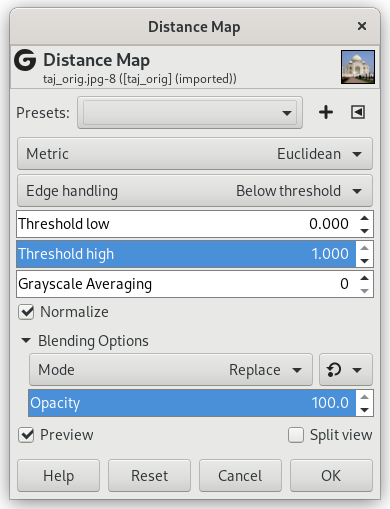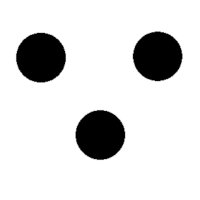Each pixel in the image is replaced with a gray value dependent on the distance to the nearest obstacle pixel, generally a boundary pixel. Different methods can be used to calculate the distance.
- Presets, 「Input Type」, Clipping, Blending Options, Preview, Merge filter, Split view
-
![[注記]](images/note.png)
注記 These options are described in 「Common Features」.
- Metric
-
「Metric」 is a topology term. Three methods are available:
- Euclidean
-
The distance is a straight line (default).
- Manhattan
-
The distance is the sum of the one-dimensional distances along the X and Y axes.
- Chebyshev
-
The distance is the maximum of the one-dimensional distances along the X and Y axes.
- Edge handling
-
This defines how areas outside the input are considered when calculating distance. Choices are: Below threshold and Above threshold.
- Threshold low
-
Default is 0. Increasing this value selects higher lightness pixels
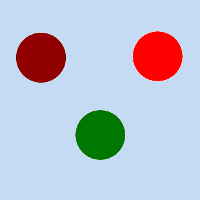
Original image for examples. Threshold low will be progressively increased. Lightness: dark red = 0.070; bright red = 0.223; green = 0.133
図17.190 「Threshold low」 example
Threshold low = 0: only border distances are visible.
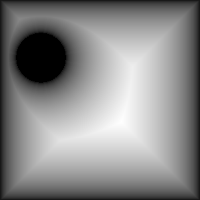
Threshold low = 0.070: 「dark red」 circle appears.
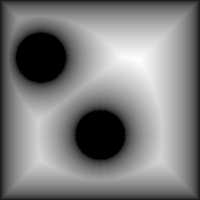
Threshold low = 0.133: 「green」 circle appears.
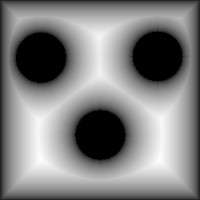
Threshold low = 0.223: 「bright red」 circle appears.
- Threshold high
-
Default is 1. Decreasing this value makes result darker.
- Grayscale Averaging
-
Number of computations for grayscale averaging.
- Normalize
-
This option is checked by default. When checked, all distances are normalized into a range of 0.0 to 1.0.
If you uncheck this option, non-obstacle pixels will appear white because their calculated distance will be greater than or equal to 1.0.