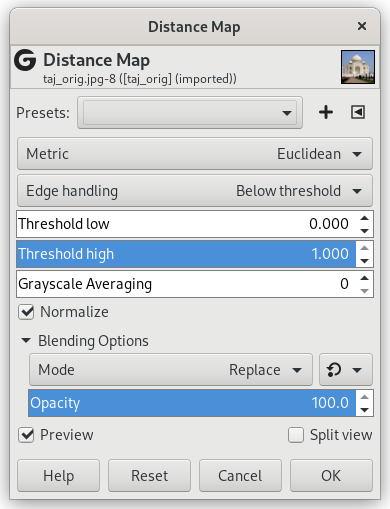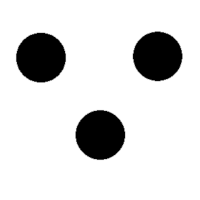Each pixel in the image is replaced with a gray value dependent on the distance to the nearest obstacle pixel, generally a boundary pixel. Different methods can be used to calculate the distance.
- Presets, “Input Type”, Clipping, Blending Options, Preview, Merge filter, Split view
-
![[Opomba]](images/note.png)
Opomba These options are described in Razdelek 2, “Common Features”.
- Metric
-
“Metric” is a topology term. Three methods are available:
-
Euclidean default: the distance is a straight line.
-
Manhattan: the distance is the sum of the one-dimensional distances along the X and Y axes.
-
Chebyshev: the distance is the maximum of the one-dimensional distances along the X and Y axes.
-
- Edge handling
-
This defines how areas outside the input are considered when calculating distance. Choices are: Below threshold and Above threshold.
- Threshold low
-
Default is 0. Increasing this value selects higher lightness pixels
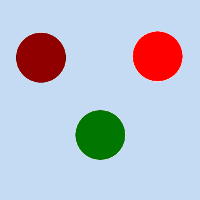
Original image for examples. Threshold low will be progressively increased. Lightness: dark red = 0.070; bright red = 0.223; green = 0.133
Slika 17.184. “Threshold low” example
Threshold low = 0: only border distances are visible.
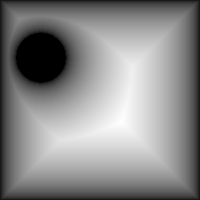
Threshold low = 0.070: “dark red” circle appears.
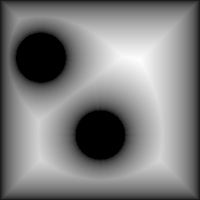
Threshold low = 0.133: “green” circle appears.
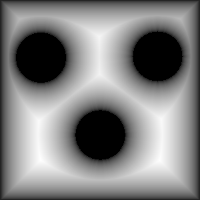
Threshold low = 0.223: “bright red” circle appears.
- Threshold high
-
Default is 1. Decreasing this value makes result darker.
- Grayscale Averaging
-
Number of computations for grayscale averaging.
- Normalize
-
This option is checked by default. If you uncheck it, no blur is created.