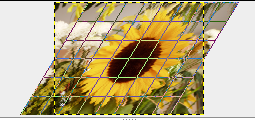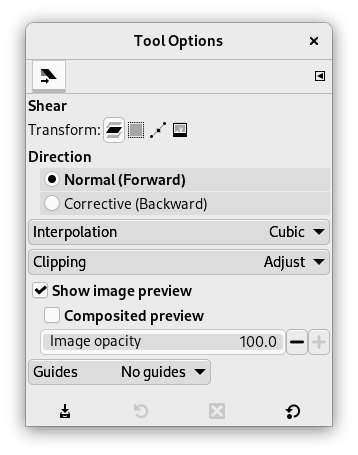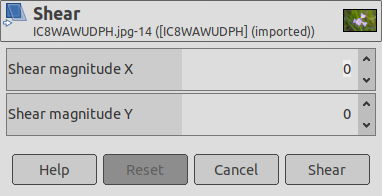Shear tool is used to shift one part of an image, a layer, a selection or a path to a direction and the other part to the opposite direction. For instance, a horizontal shearing will shift the upper part to the right and the lower part to the left. A rectangle becomes a diamond. This is not a rotation: the image is distorted. To use this tool after selecting, click on the image or the selection: a grid is possibly superimposed and the Shearing Information dialog is opened. By dragging the mouse pointer on the image you distort the image, horizontally or vertically according to the direction given to the pointer. When you are satisfied, click on the Shear button in the info dialog to validate.
![[注記]](images/note.png)
|
注記 |
|---|---|
|
水平と垂直の両方の剪断変形を同時に行うことはできません。 2 度にわけて剪断変形ツールを使う必要があります。 |
There are different possibilities to activate the tool:
-
From the main menu: → → .
-
By clicking the tool icon
in the Toolbox.
-
By pressing the Shift+H keyboard shortcut.
Normally, tool options are displayed in a window attached under the Toolbox as soon as you activate a tool. If they are not, you can access them from the main menu through → → which opens the option window of the selected tool. The available tool options can also be accessed by double clicking the corresponding tool icon in the Toolbox.
- 変形対象, 方向, 補間アルゴリズム, クリッピング, Show image preview, ガイド
-
![[注記]](images/note.png)
注記 これらのオプションについては 変形ツールの共通オプション に説明があります。