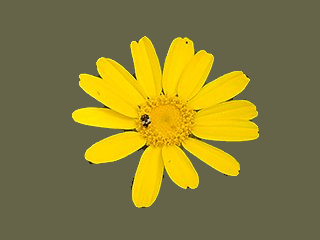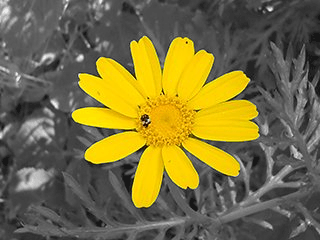Sometimes you need to separate the subject of an image from its background. You may want to have the subject on a flat color, or keep the background transparent so you can use it on an existing background, or any other thing you have in mind. To do this, you must first use GIMP's selection tools to draw a selection around your subject. This is not an easy task, and selecting the correct tool is crucial. You have several tools to accomplish this:
-
The 「Free Select Tool」 allows you to draw a border using either freehand or straight lines. Use this when the subject has a relatively simple shape. Read more about this tool here: 「自由選択 (なげなわ)」
-
The 「Scissors Select tool」 lets you select a freehand border and uses edge-recognition algorithms to better fit the border around the object. Use this when the subject is complex but distinct enough against its current background. Read more about this tool here: 「Scissors Select」
-
The 「Foreground Select Tool」 lets you mark areas as 「Foreground」 or 「Background」 and refines the selection automatically. Read more about this tool here: 「前景抽出選択」
Once you have selected your subject successfully, use → . Now, instead of the subject, the background is selected. What you do now depends on what you intended to do with the background:
-
背景を単色で塗りつぶすには、
ツールボックスの色ボタン (色を示す 2 つの四角形が一部重なっている標識) をクリックして「描画色を変更」ダイアログを呼び出すか、 あるいは 「「描画色/背景色」ダイアログ」 を使って、 塗りたい色を選んでおきます。 そのあと 「塗りつぶし」 を使うと背景は選んでおいた色で置き換わります。
-
背景を白黒写真のようにしつつも被写体はそのままの色にするには、
画像ウィンドウのメニューより → と進んで脱色ツールを呼び出します。 現れたダイアログで プレビュー を有効にしたまま 3 つの選択肢をいろいろ試し、 画像ウィンドウを見て最もよさそうな効果を選んだら ボタンをクリックしましょう。