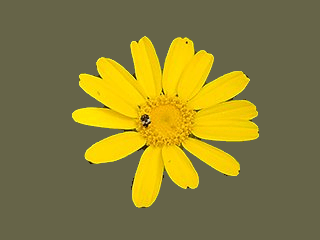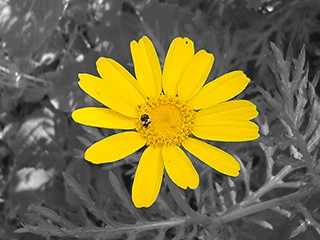Av og til kan ein ha bruk for å skilja eit motiv ut frå bakgrunnen. Det kan vera for å ha motivet på ein einsfarga bakgrunn, gjera bakgrunnen gjennomsiktig slik at motivet kan leggjast over andre bakgrunnar, eller av heilt andre årsakar. For å gjere dette, kan ein bruke eit eller fleire av dei mange utvalsverktøya i GIMP for å laga eit utval rundt motivet. Dette er ikkje ei enkel oppgåve, og det er avgjerande å velja rett verktøy. Du har fleire verktøy som kan gjera dette:
-
«Frihandsutvalet» vert brukt til å teikna eit omriss på frihand eller for å laga rette linjer. Frihandsutvalet passar best når motivet som skal skiljast ut har ei nokså enkel form. Du finn meir om dette i Del 2.4, «Frihandsutvalet (Lassoverktøyet)»
-
Med «Sakseverktøyet» kan du velja ut eit omriss på frihand og bruka kantgjenkjenningsalgoritmer for å tilpassa ramma rundt objektet betre. Bruk dette når motivet er komplekst, men distinkt nok mot bakgrunnen. Les meir om dette verktøyet her: Del 2.8, «Sakseverktøyet»
-
«Forgrunnsutvalet» vert brukt for å markera kva som skal vera «forgrunn» og kva som skal vera «bakgrunn» og lagar skiljet mellom desse automatisk. Sjå meir om dette i Del 2.5, «Forgrunnsutval»
Når du endeleg har fått utvalet slik det skal vera, brukar du → . I staden for at motivet er vald, vert no bakgrunnen vald:
-
Å gjera bakgrunnen einsfarga:
Klikk på merket for forgrunnsfargen (den øvre av dei to overlappande fargefirkantane) i verktøykassen og vel ønskt farge. Bruk deretter Del 3.4, «Bøttefyll» for å bytta ut bakgrunnen med denne fargen.
-
Å laga farga motiv på svart/kvit bakgrunn:
Gå inn på menyvalet → og prøv deg fram til det beste resultatet ved å bruke dialogvindauget som dukkar opp. Trykk på OK-knappen når du er ferdig.