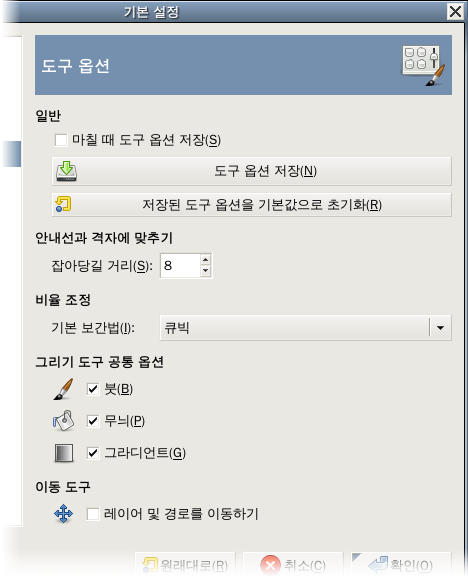이 페이지에서는 도구의 동작에 관한 설정들을 변경할 수 있습니다.
일반
- Allow editing on non-visible layers
-
You can edit layers with disabled visibility (the eye icon in the layer dock).
- Save tool options on exit
-
When enabled, the Tool Options of all tools will be saved when closing GIMP.
- 도구 옵션 저장
-
This immediately saves the current Tool Options of all tools.
- 저장된 도구 옵션을 기본값으로 초기화
-
This resets the Tool Options of all tools to their default values.
Scaling
- Default interpolation
-
When you scale something, each pixel in the result is calculated by interpolating several pixels in the source. This option determines the default interpolation method: it can always be changed, though, in the Interpolation settings of the Transform Tool Options.
The available interpolation methods are described in detail in the Interpolation documentation of the Transform tools.
그리기 도구 공통 옵션
- Brush, Dynamics, Pattern, Gradient, Expand Layers
-
여기에 있는 항목들을 활성화시키면, 선택한 붓이나 무늬, 그라디언트 등을 모든 도구에서 같이 사용하게 됩니다. 반대로 비활성시키면 각 도구들은 각기 마지막으로 사용한 항목들을 기억하여 각 도구별로 다른 붓이나 무늬, 그라디언트를 사용하게 됩니다.
Move Tool
- Set layer or path as active
-
By default, the Move Tool does not change which layers or paths are selected. When you enable this setting, the layer or path you are moving is set as the active layer or path.