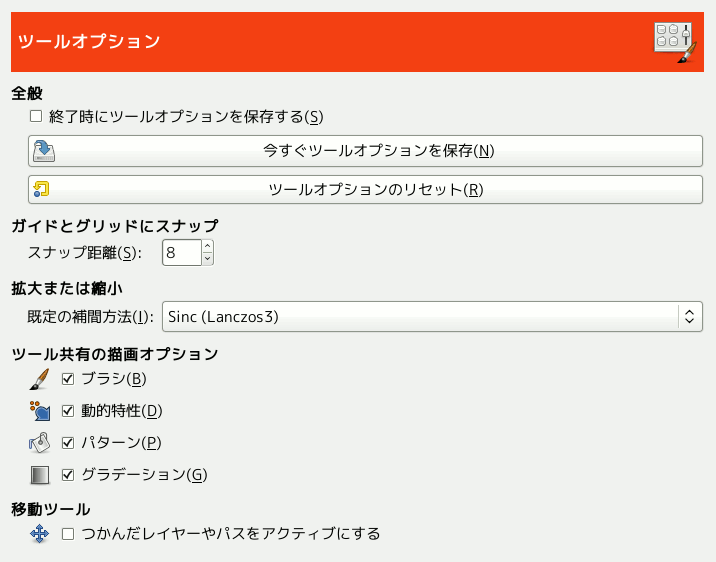このページでツールのふるまいの諸相を誂える。
全般
- Allow editing on non-visible layers
-
You can edit layers with disabled visibility (the eye icon in the layer dock).
- Save tool options on exit
-
When enabled, the Tool Options of all tools will be saved when closing GIMP.
- 今すぐツールオプションを保存
-
This immediately saves the current Tool Options of all tools.
- ツールオプションをリセット
-
This resets the Tool Options of all tools to their default values.
Scaling
- Default interpolation
-
When you scale something, each pixel in the result is calculated by interpolating several pixels in the source. This option determines the default interpolation method: it can always be changed, though, in the Interpolation settings of the Transform Tool Options.
The available interpolation methods are described in detail in the Interpolation documentation of the Transform tools.
ツール共有の描画オプション
- Brush, Dynamics, Pattern, グラデーション, Expand Layers
-
これらは何かの描画ツールでブラシ等を選ぶと他の描画ツールでもその新たに選択された物品が使われるようにするか、 それとも個々の描画ツール (鉛筆、 絵筆、 エアブラシなどなど) それぞれが直前に選ばれた物品を記憶しておくようにするかを定めます。
Move Tool
- つかんだレイヤーやパスをアクティブにする
-
By default, the Move Tool does not change which layers or paths are selected. When you enable this setting, the layer or path you are moving is set as the active layer or path.