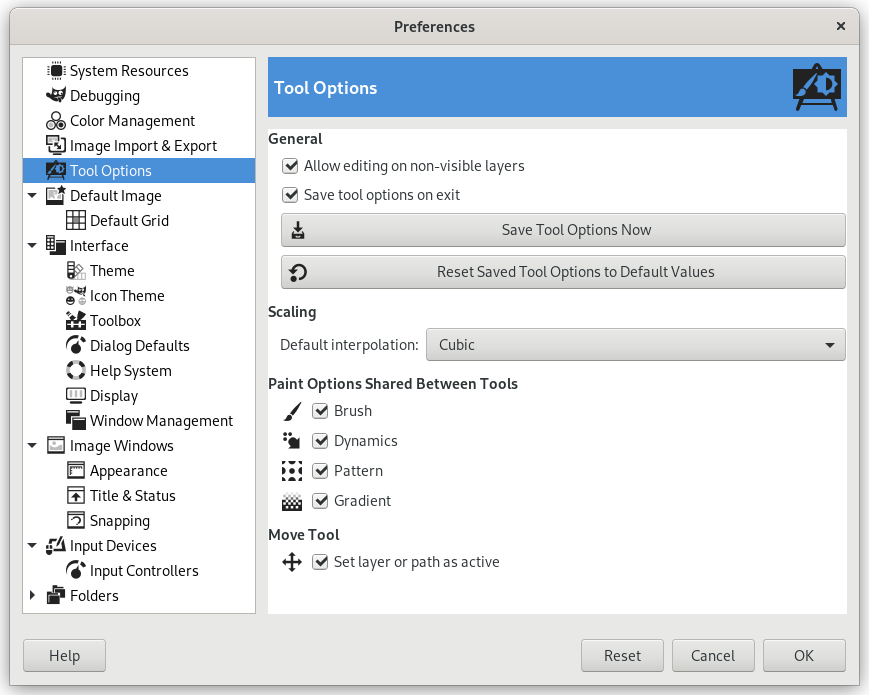Deze pagina laat u verscheidene aspecten aanpassen van het gedrag van gereedschappen.
Het dialoogvenster Voorkeuren kan worden geopend vanuit het hoofdmenu, met → .
Algemeen
- Sta bewerkingen op niet-zichtbare lagen toe
-
U kunt lagen bewerken waarvan de zichtbaarheid is uitgeschakeld (het pictogram oog in het dok Laag).
- Gereedschapsopties opslaan bij afsluiten
-
Indien ingeschakeld zullen de gereedschapsopties van alle gereedschappen worden opgeslagen bij het afsluiten van GIMP.
- Gereedschapsopties nu opslaan
-
Dit slaat direct de huidige gereedschapsopties van alle gereedschappen op.
- Gereedschapsopties terugzetten
-
Dit stelt de gereedschapsopties van alle gereedschappen terug in op hun standaard waarden.
Schalen
- Standaard interpolatie
-
Wanneer u iets op schaal brengt, wordt elke pixel in het resultaat berekend door het interpoleren van verscheidene pixels in de bron. Deze optie bepaalt de standaard methode voor interpoleren: het kan echter altijd worden gewijzigd, in de instellingen voor Interpolatie in de opties van het gereedschap Transformeren.
De beschikbare methoden voor interpoleren worden in detail beschreven in de documentatie van Interpoleren van de gereedschappen Transformeren.
Tekenopties gedeeld tussen gereedschappen
- Penseel, Penseelgedrag, Patroon, Kleurverloop, Lagen uitbreiden
-
U kunt besluiten of het wijzigen van bijvoorbeeld het penseel voor een gereedschap ervoor zorgt dat alle gereedschappen het nieuwe item zullen gebruiken, of dat elk individueel gereedschap (potlood, penseel, verfspuit, etc) specifiek zou moeten onthouden welk item er het laatst voor werd gebruikt.
Verplaatsen
- Stel de laag of het pad in als actief
-
Standaard wijzigt het gereedschap Verplaatsen niet welke lagen of paden zijn geselecteerd. Als u deze instelling inschakelt wordt de laag of het pad, dat u verplaatst, ingesteld als actieve laag of pad.