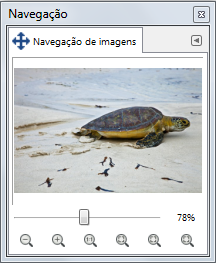The Navigation dialog is designed to offer easy movement around the active image if the zoom is set higher than what the image window can display. If this is the case, there is a white colored rectangle that shows the location of the current view area in respect to the image. In this rectangle, the mouse pointer takes the form of a grabbing hand; outside this rectangle, it takes the form of a hand with pointing fore-finger.
Para alterar a região de visualização:
-
Click outside the rectangular area with the pointing fore-finger on the wanted region.
-
Clicar e arrastar a área retangular
-
Use Shift and mouse-wheel to move horizontally, Alt and mouse-wheel to move vertically.
O diálogo de “Buffers” é um diálogo de encaixe;veja a seção Seção 2.3, “Caixas de diálogo e de encaixe” para mais informações sobre como gerenciá-lo.
Você pode acessa-lo:
-
from the main menu: → → ;
-
from the Tab menu in any dockable dialog by clicking the tab menu button
and selecting → ,
-
from the main menu: → .
-
If you have scrollbars enabled, then you can access it more quickly (but without the zoom functions) by clicking on the
icon at the right bottom corner of the image window where both scrollbars end.
- O controle deslizante
-
It allows easy zoom level control, more precise than with the Zoom command. This slider can also be moved using the mouse wheel when the mouse pointer is on the slider, or Ctrl and mouse wheel.
- Botões
-
-
Zoom Out,
Zoom In, and
Zoom 1:1
-
These buttons are self explanatory.
-
Ajusta o fator de zoom de forma que a imagem caiba por inteiro na janela
-
A taxa de zoom é ajustada de forma que a imagem toda se torna visível na janela, do tamanho que ela está.
-
Ajusta o fator de zoom de forma que toda a janela seja utilizada
-
O tamanho da imagem e o fator de zoom são ajustados de forma que a imagem seja mostrada sem margens sobrando, e com ou sua altura, ou sua largura, ocupando toda a extensão da janela.
-
Reduz o tamanho da janela para o tamanho da imagem
-
Redimensiona o tamanho da janela de imagem de formata permitir que a imagem serja mostrada por inteiro, com o fator de zoom atual. Este comando também está disponível como uma opção de menu.Veja os detalhes em Seção 5.8, “Arrumar janela”
-