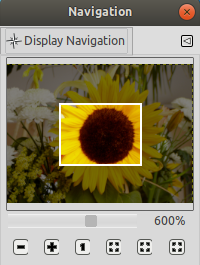The Navigation dialog is designed to offer easy movement around the active image if the zoom is set higher than what the image window can display. If this is the case, there is a white colored rectangle that shows the location of the current view area in respect to the image. In this rectangle, the mouse pointer takes the form of a grabbing hand; outside this rectangle, it takes the form of a hand with pointing fore-finger.
To change the viewing region:
-
Click outside the rectangular area with the pointing fore-finger on the wanted region.
-
Click and drag the rectangular area.
-
Use Shift and mouse-wheel to move horizontally, Alt and mouse-wheel to move vertically.
This dialog is a dockable dialog; see the section Skyrius 2.3, „Dialogai ir dokai“ for help on manipulating it.
You can access it:
-
from the main menu: → → ;
-
from the Tab menu in any dockable dialog by clicking the tab menu button
and selecting → ,
-
from the main menu: → .
-
If you have scrollbars enabled, then you can access it more quickly (but without the zoom functions) by clicking on the
icon at the right bottom corner of the image window where both scrollbars end.
- Slankiklis
-
It allows easy zoom level control, more precise than with the Zoom command. This slider can also be moved using the mouse wheel when the mouse pointer is on the slider, or Ctrl and mouse wheel.
- Mygtukai
-
-
Zoom Out,
Zoom In, and
Zoom 1:1
-
These buttons are self explanatory.
-
Priderinti mastelį, kad būtų matomas visas paveikslėlis
-
Mastelio santykis pakoreguojamas taip, kad lange būtų matomas visas paveikslėlis.
-
Priderinti mastelį, kad langas būtų naudojamas optimaliai
-
Paveikslėlio dydis ir mastelis yra pakoreguojami, kad būtų parodytas visas paveikslėlis mežesniu masteliu.
-
Sumažinti paveikslėlio langą iki paveikslėlio ekrano dydžio
-
Atstatyti paveikslėlio langą iki dydžio, leidžiančio parodyti visą paveikslėlį nekeičiant mastelio. Ši komanda taip pat prieinama kaip meniu įrašas. Daugiau informacijos galite rasti sekcijoje Skyrius 5.8, „Sumažinti apvadą“.
-