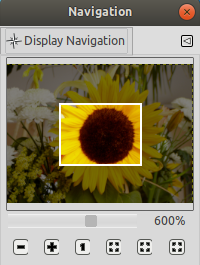The Navigation dialog is designed to offer easy movement around the active image if the zoom is set higher than what the image window can display. If this is the case, there is a white colored rectangle that shows the location of the current view area in respect to the image. In this rectangle, the mouse pointer takes the form of a grabbing hand; outside this rectangle, it takes the form of a hand with pointing fore-finger.
Para cambiar la vista de la región:
-
Pulse fuera del área rectangular con el dedo índice apuntando a la región que quiera.
-
Pulse y arrastre el área rectangular.
-
Use Mayús y la rueda del ratón para moverse en horizontal, Alt y la rueda del ratón para moverse en vertical.
Este diálogo es un diálogo acoplable; consulte la Sección 2.3, “Diálogos y acoplables” para obtener ayuda sobre su uso.
Puede acceder:
-
from the main menu: → → ;
-
from the Tab menu in any dockable dialog by clicking the tab menu button
and selecting → ,
-
from the main menu: → .
-
If you have scrollbars enabled, then you can access it more quickly (but without the zoom functions) by clicking on the
icon at the right bottom corner of the image window where both scrollbars end.
- El deslizador
-
Permite un control sencillo del nivel de ampliación, más preciso que con el comando Ampliar. Este deslizador también se puede mover usando la rueda del ratón cuando el puntero del ratón está sobre el deslizador, o Ctrl y la rueda del ratón.
- Botones
-
-
Zoom Out,
Zoom In, and
Zoom 1:1
-
These buttons are self explanatory.
-
Ajusta la proporción de ampliación para que la imagen se vea completamente
-
La proporción de la ampliación se ajusta para que la imagen entera se vea en la ventana tal como es.
-
Ajustar encogiendo
-
Ajustar encogiendo : la totalidad de la imagen se mostrará en una ventana alargada, de ser posible.
-
Reduce la ventana de la imagen al tamaño de la muestra de la ventana
-
Restaura la ventana de la imagen al tamaño que permita a la imagen mostrarse completamente sin cambiar la ampliación. Este comando también esta disponible como una entrada de menú. Consulte la Sección 5.8, “Ajustar encogiendo” para obtener más detalles.
-