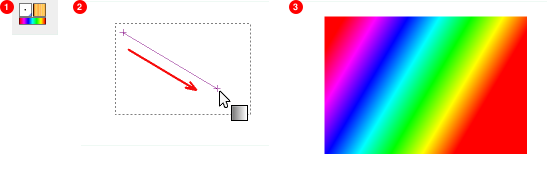Figura 7.22. Algunos ejemplos de degradados de GIMP.
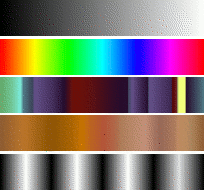
Gradients from top to bottom: FG to BG (RGB); Full Saturation Spectrum CCW; Nauseating Headache; Browns; Four Bars
Un degradado es un conjunto de colores ordenados linealmente. El uso más básico de los degradados se realiza con la herramienta Mezcla, a veces llamada la “herramienta de degradado” o la “herramienta de relleno de degradado”: funciona rellenando la selección con los colores de un degradado. Tiene muchas opciones a elegir para controlar la forma en que los colores del degradado se disponen dentro de la selección. También hay otras formas importantes de usar los degradados, incluyendo:
- Pintar con degradado
-
Cada una de las herramientas de pintura básicas de GIMP le permite la opción de usar los colores de un degradado. Esto le permite crear trazos de pincel que cambian el color de una punta a la otra.
- El filtro mapa de degradado
-
This filter is in the Colors menu, and allows you to “colorize” an image, using the color intensity of each point with the corresponding color from the active gradient (the intensity 0, very dark, is replaced by the color at most left end of the gradient, progressively until the intensity is 255, very light, replaced by the most right color of the gradient. See Sección 8.39, “Mapa de degradado” for more information.
GIMP comes presupplied with a large number of gradients. You can also add new gradients that you create or download from other sources. You can access the full set of available gradients using the Gradients dialog, a dockable dialog that you can either activate when you need it, or keep around as a tab in a dock. The “current gradient”, used in most gradient-related operations, is shown in the Brush/Pattern/Gradient area of the Toolbox. Clicking on the gradient symbol in the Toolbox is an alternative way of bringing up the Gradients dialog.
Some quick examples of working with gradients (for more information see Gradient Tool) are:
-
Poner un degradado en una selección:
-
Seleccionar un degradado.
-
Con la herramienta de mezcla pulsar y arrastrar el ratón entre dos puntos de una selección.
-
Los colores se distribuirán perpendicularmente a la dirección de el arrastre del ratón y según la longitud de dicho arrastre.
-
-
Pintar con degradado:
You can also use a gradient with one of the drawing tools (e.g. Pencil, Paintbrush or Airbrush) if you switch on Enable dynamics and set Dynamics to Color From Gradient. In the next step, set the gradients length and the Repeat style in the Fade Options section, and select a suitable gradient in the Color Options section. Sección 3.2.6, “Opciones de dinámicas” describes these parameters in more detail.
The following example shows the impact on the Pencil tool.
Figura 7.24. How to use a gradient with a drawing tool
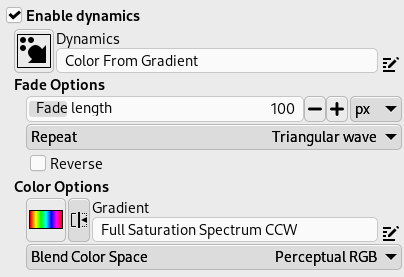
Tool settings
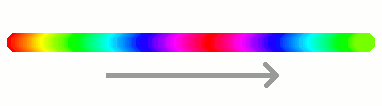
Resulting succession of the gradients colors
-
Diferentes producciones con el mismo degradado:
Figura 7.25. Uso del degradado
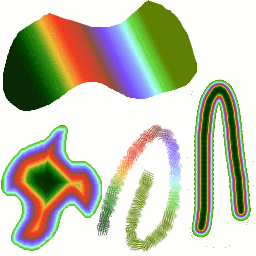
Cuatro maneras de usar el degradado «Tropical Colors»: un relleno lineal con degradado, un trazo pintado con los colores de un degradado y un trazo pintado con un pincel difuso y luego coloreado usando el filtro Mapa de degradado.
Algunas cosas útiles que saber sobre los degradados de GIMP:
-
The first gradients in the list are special: They use the colors from the Foreground/Background Colors Area in the Toolbox, instead of being fixed.
-
FG to BG (HSV Counter-Clockwise) represents the hue succession in a color wheel from the selected hue to 360°.
-
FG to BG (HSV Clockwise) represents the hue succession in a color wheel from the selected hue to 0°.
-
FG to BG (RGB) is the RGB representation of the gradient from the Foreground color to the Background color in Toolbox.
-
TheFG to BG (Hard Edge) gradient generates a gradient from the foreground color to the background color, with hard-edged transitions in between.
-
With FG to Transparent, the selected hue becomes more and more transparent. You can modify these colors by using the Color Selector. Thus, by altering the foreground and background colors, you can make these gradients transition smoothly between any two colors you want.
-
The FG to Transparent (Hard Edge) gradient generates a gradient from the foreground color to transparency, with hard-edged transitions in between.
Using this gradient, you can generate patterns very quickly with the “Repeat” option, alternating repetitive colored shapes with full transparency over a given background. Does works best with shapes like spiral, radial, square and linear.
-
-
Los degradados no sólo pueden involucrar cambios en el color, sino también en la opacidad. Algunos degradados son completamente opacos; otros tienen partes transparentes o translúcidas. Cuando rellena o pinta con un degradado no opaco, el contenido existente de la capa se deja ver a través del mismo.
-
Puede crear degradados personalizados nuevos, usando el Editor de degradado. No puede modificar los degradados que vienen con GIMP, pero puede duplicarlos o crear nuevos, y luego editarlos.
The gradients that are supplied with GIMP are stored in
a system gradients folder.
Gradients that you create are automatically saved in the
gradients folder of your personal
GIMP directory. Any gradient files (ending with
the extension .ggr) found in one of these
folders, will automatically be loaded when you start
GIMP. You can add more directories to the
gradient search path, if you want to, in the Gradients tab of the
Data Folders
section of the Preferences dialog.
GIMP can also load gradient files in SVG format, used
by many vector graphics programs. To make GIMP load an
SVG gradient file, place it in the
gradients folder of your personal
GIMP directory, or any other folder in your gradient
search path.
![[Sugerencia]](images/tip.png)
|
Sugerencia |
|---|---|
|
You can find a large number of interesting SVG gradients on the web, in particular at OpenClipArt Gradients [OPENCLIPART-GRADIENT]. |