Figur 7.22. Några exempel på GIMP-gradienter.
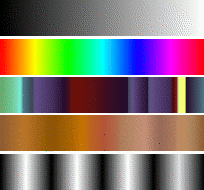
Gradients from top to bottom: FG to BG (RGB); Full Saturation Spectrum CCW; Nauseating Headache; Browns; Four Bars
A gradient is a set of colors arranged in a linear order. The most basic use of gradients is by the Gradient tool, sometimes known as ”gradient fill tool”: it works by filling the selection with colors from a gradient. You have many options to choose from for controlling the way the gradient colors are arranged within the selection. There are also other important ways to use gradients, including:
- Måla med en gradient
-
Each of GIMP's basic painting tools allows you the option of using colors from a gradient. This enables you to create brushstrokes that change color from one end to the other.
- The Gradient Map filter
-
This filter is in the Colors menu, and allows you to ”colorize” an image, using the color intensity of each point with the corresponding color from the active gradient (the intensity 0, very dark, is replaced by the color at most left end of the gradient, progressively until the intensity is 255, very light, replaced by the most right color of the gradient. See Avsnitt 8.39, ”Gradient Map” for more information.
GIMP comes presupplied with a large number of gradients. You can also add new gradients that you create or download from other sources. You can access the full set of available gradients using the Gradients dialog, a dockable dialog that you can either activate when you need it, or keep around as a tab in a dock. The ”current gradient”, used in most gradient-related operations, is shown in the Brush/Pattern/Gradient area of the Toolbox. Clicking on the gradient symbol in the Toolbox is an alternative way of bringing up the Gradients dialog.
Some quick examples of working with gradients (for more information see Gradient Tool) are:
-
Att sätta en gradient i en markering:
-
Välj en gradient.
-
Klicka och drag med färgtoningsverktyget med musen mellan två punkter i en markering.
-
Colors will distributed perpendicularly to the direction of the drag of the mouse and according to the length of it.
-
-
Måla med en gradient:
You can also use a gradient with one of the drawing tools (e.g. Pencil, Paintbrush or Airbrush) if you switch on Enable dynamics and set Dynamics to Color From Gradient. In the next step, set the gradients length and the Repeat style in the Fade Options section, and select a suitable gradient in the Color Options section. Avsnitt 3.2.6, ”Dynamics Options” describes these parameters in more detail.
The following example shows the impact on the Pencil tool.
Figur 7.24. How to use a gradient with a drawing tool

Tool settings
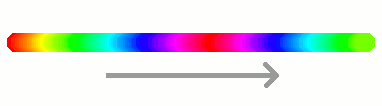
Resulting succession of the gradients colors
-
Olika produkter med samma gradient:
Figur 7.25. Använda gradienter
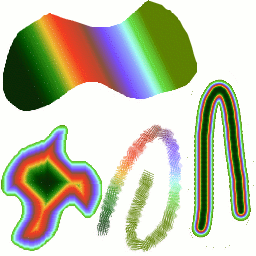
Four ways of using the Tropical Colors gradient: a linear gradient fill, a shaped gradient fill, a stroke painted using colors from a gradient, and a stroke painted with a fuzzy brush then colored using the Gradient Map filter.
Några användbara saker att känna till om GIMPs gradienter:
-
The first gradients in the list are special: They use the colors from the Foreground/Background Colors Area in the Toolbox, instead of being fixed.
-
FG to BG (HSV Counter-Clockwise) represents the hue succession in a color wheel from the selected hue to 360°.
-
FG to BG (HSV Clockwise) represents the hue succession in a color wheel from the selected hue to 0°.
-
FG to BG (RGB) is the RGB representation of the gradient from the Foreground color to the Background color in Toolbox.
-
TheFG to BG (Hard Edge) gradient generates a gradient from the foreground color to the background color, with hard-edged transitions in between.
-
With FG to Transparent, the selected hue becomes more and more transparent. You can modify these colors by using the Color Selector. Thus, by altering the foreground and background colors, you can make these gradients transition smoothly between any two colors you want.
-
The FG to Transparent (Hard Edge) gradient generates a gradient from the foreground color to transparency, with hard-edged transitions in between.
Using this gradient, you can generate patterns very quickly with the ”Repeat” option, alternating repetitive colored shapes with full transparency over a given background. Does works best with shapes like spiral, radial, square and linear.
-
-
Gradients can involve not just color changes, but also changes in opacity. Some of the gradients are completely opaque; others include transparent or translucent parts. When you fill or paint with a non-opaque gradient, the existing contents of the layer will show through behind it.
-
You can create new custom gradients, using the Gradient Editor. You cannot modify the gradients that are supplied with GIMP, but you can duplicate them or create new ones, and then edit those.
The gradients that are supplied with GIMP are stored in
a system gradients folder.
Gradients that you create are automatically saved in the
gradients folder of your personal
GIMP directory. Any gradient files (ending with
the extension .ggr) found in one of these
folders, will automatically be loaded when you start
GIMP. You can add more directories to the
gradient search path, if you want to, in the Gradients tab of the
Data Folders
section of the Preferences dialog.
GIMP can also load gradient files in SVG format, used
by many vector graphics programs. To make GIMP load an
SVG gradient file, place it in the
gradients folder of your personal
GIMP directory, or any other folder in your gradient
search path.
![[Tips]](images/tip.png)
|
Tips |
|---|---|
|
You can find a large number of interesting SVG gradients on the web, in particular at OpenClipArt Gradients [OPENCLIPART-GRADIENT]. |




