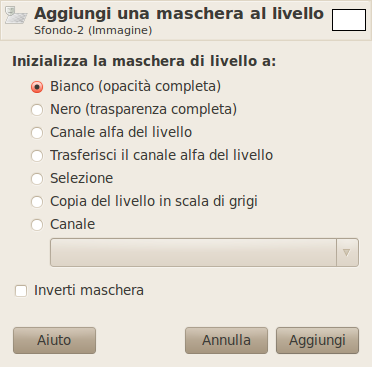The command adds layer masks to the selected layers. It displays a dialog in which you can set the initial properties of the masks. If the layers already have a layer mask, this menu entry is disabled.
A layer mask lets you define which parts of the layer are opaque, semi-transparent or transparent.
See the Layer Masks section for more information.
You can access this command
-
From the main menu through → → .
-
From the Layers Dialog, you can access it through the command of its context menu, or by clicking on the
icon button on the bottom of that dialog.
- Inizializza maschera di livello a:
-
Questa finestra di dialogo permette di scegliere tra sei possibilità per i contenuti iniziali della maschera di livello:
- Bianco (opacità completa)
-
Con quest'opzione, la maschera di livello renderà tutto il livello opaco. Ciò significa che non si noterà alcuna differenza nell'aspetto del livello fino a quando non si disegnerà sulla maschera di livello.
- Nero (trasparenza completa)
-
Con quest'opzione, la maschera di livello renderà tutto il livello trasparente. Ciò è rappresentato nell'immagine con un motivo a scacchi sul quale è necessario disegnare per rendere la parte visibile.
- Canale alfa del livello
-
Con quest'opzione, i contenuti del canale alfa vengono usati per riempire la maschera di livello. Il canale alfa non viene alterato, perciò la trasparenza delle aree parzialmente visibili viene incrementata.
- Trasferimento canale alfa del livello
-
Quest'opzione fa la stessa operazione della precedente, eccetto il fatto che essa azzera il canale alfa del livello a completa opacità. L'effetto è di trasferire le informazioni di trasparenza dal canale alfa alla maschera di livello, lasciando il livello con lo stesso aspetto precedente. L'unica differenza è che la visibilità del livello viene ora determinata dalla maschera di livello e non dal canale alfa.
- Selezione
-
This option converts the current selection into a layer mask, so that selected areas are opaque, and unselected areas are transparent. If any areas are partially selected, you can click on the Quick Mask button to help you predict what the effects will be.
- Copia in scala di grigi del livello
-
Quest'opzione converte il livello in una maschera di livello. È particolarmente utile quando si pianifica di aggiungere in seguito altri contenuti al livello.
- Canale
-
With this option the layer mask is initialized with a selection mask you have created before, stored in the Channels dialog. Note: that the normal RGBA channels are not part of this list, it only lists the extra channels you have created.
- Inverti maschera
-
If you check the Invert mask box at the bottom of the dialog, the resulting mask is inverted, so that transparent areas become opaque and vice versa.
When you click on the button, a thumbnail of the layer mask appears to the right of the thumbnail of the layer in the Layers Dialog.