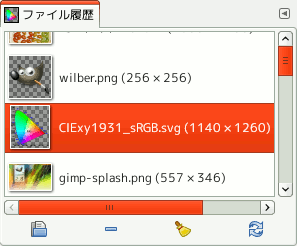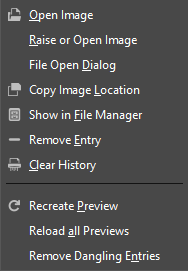「最近開いたファイル」ダイアログは今までに GIMP で開いた画像の一覧表を表示します。 画像ウィンドウのメニューにある → サブメニューの完全版といえます。
「バッファー」ダイアログはドッキング可能です。 その扱い方については 「ダイアログとその合体」 の節をご覧ください。
呼び出し方はつぎのとおりです。
-
From the main menu: → → .
-
From the Tab menu in any dockable dialog by clicking on
and selecting → .
-
From the main menu: → → .
スクロールバーを動かして今までに扱った画像を探れます。
「ファイル履歴」ダイアログのタブメニューで と を切り替えられます。 「並べて表示」の場合は画像の見本が升目状に並びます。 「一覧で表示」の場合は画像が縦一列に列挙され、 各段にその見本画像と名前とピクセル単位の寸法が表示されます。
![[ヒント]](images/tip.png)
|
ヒント |
|---|---|
|
キーボードショートカット Ctrl+F で検索窓が現れます。 一覧表ダイアログの検索窓 をご覧ください。 |
Use the Open the selected entry
button or command of the dialog's
context menu, to open the image you have selected. With the
Shift key pressed, it raises an image hidden behind
others. With the Ctrl key pressed, it opens the Open
Image dialog.
Use the Remove the selected entry
button or command of the dialog's
context menu, to remove an image from the History dialog. The image
is removed from the recently open images list also. But the image itself
is not deleted.
Use the Clear the entire file history
button or command of the
dialog's context menu, to remove all the files from the history.
Use the Recreate Preview
button or command of the
dialog's context menu, to update preview in case of change.
With Shift key pressed, it acts on all previews.
With Ctrl key pressed, previews that
correspond to files that can't be found out, are deleted.
- 概観
-
You can get the document history context menu by right clicking on a file in the document history dialog, or by clicking the tab menu button
and opening the submenu. Several of the operations are also available through buttons at the bottom of the dialog. Those operations are documented above. The remaining ones are listed below.