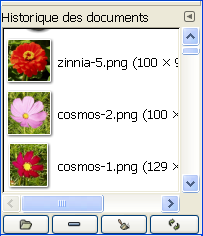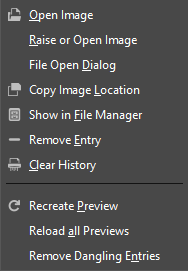Dialogen Dokumenthistorik viser en liste over de dokumenter, du har åbnet i tidligere sessioner. Den er mere komplet end den liste, du får med kommandoen “Åbn seneste”.
Dialogen kan dokkes. Se hvordan i afsnittet Afsnit 2.3, “Dialoger og dokning”.
Du kan tilgå den:
-
gennem hovedmenuen: → → .
-
fra fanebladsmenuen i enhver dokbar dialog ved at klikke på
og vælge → .
-
gennem hovedmenuen: → → .
Med rullebjælken kan du se alle de billeder, du tidligere har haft åbnet.
I fanebladsmenuen for dialogen “Dokumenthistorik” kan du vælge mellem og . I gittertilstand er dokumenterne anbragt i et rektangulært layout. I listetilstand er de opstillet lodret, og hver række viser en miniature af billedets indhold, navnet og pixeldimensionerne.
![[Vink]](images/tip.png)
|
Vink |
|---|---|
|
Ctrl+F åbner et søgefelt. Se Vis som liste |
Brug knappen Åbn det valgte element
eller kommandoen i dialogens genvejsmenu for at åbne det billede, du har valgt. Med Skift-tasten trykket ned, hæves et billede, der er skjult bag andre. Med Ctrl-tasten trykket ned, åbnes dialogen Åbn billede.
Brug knappen Fjern det valgte element
eller kommandoen i dialogens genvejsmenu for at fjerne et billede fra dialogen Dokumenthistorik. Billedet fjernes også fra listen over senest åbnede billeder. Men selve billedet bliver ikke slettet.
Brug knappen Ryd hele dokumenthistorikken
eller kommandoen i dialogens genvejsmenu for at fjerne alle filer fra historikken.
Brug knappen Genskab forhåndsvisning
eller kommandoen i dialogens genvejsmenu for at opdatere forhåndsvisningen i tilfælde af ændringer. Med Skift-tasten trykket ned, virker det på alle forhåndsvisninger. Med Ctrl-tasten nede slettes forhåndsvisninger, der svarer til filer, som ikke kan findes.
- Overblik
-
Dokumenthistorikkens genvejsmenu fremkommer ved at højreklikke på en fil i dokumenthistorikdialogen eller klikke på fanebladsmenuknappen
og åbne undermenuen . Flere af funktionerne er også tilgængelige via knapper i bunden af dialogen. Disse handlinger er dokumenteret ovenfor. De resterende er beskrevet nedenfor.