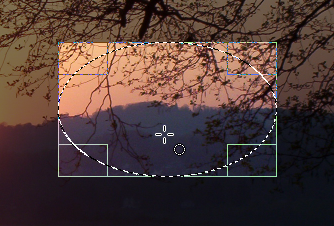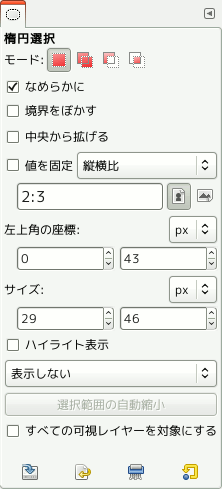楕円選択ツールは画像から円形や楕円形の領域を選択するためのものです。 必要ならば高品質なアンチエイリアスで輪郭をとります。 GIMP における選択についての情報や使い方は 選択 を、 選択ツール全種類に共通する機能についての情報は 選択ツール をご覧ください。
This tool is also used for rendering a circle or ellipse on an image. To render a filled ellipse, create an elliptical selection, and then fill it using the Bucket Fill tool. To create an elliptical outline, the simplest and most flexible approach is to create an elliptical selection and then stroke it. However, the quality of anti-aliasing with this approach is rather crude. A higher quality outline can be obtained by creating two elliptical selections with different sizes, subtracting the inner one from the outer one; however this is not always easy to get right. The command → makes it easy.
There are different possibilities to activate the tool:
-
From the main menu: → → .
-
By clicking the tool icon
in the Toolbox.
-
By pressing the E keyboard shortcut.
![[注記]](images/note.png)
|
注記 |
|---|---|
|
選択ツールに共通して使える修飾キーについては 選択ツール をお読みください。 ここではこのツールに特有のオプションに効果のあるものについてのみ取り上げます。 |
- Ctrl
-
選択をとり始めた後にこのキーを押し、 選択範囲ができあがるまで押し続けていたならば、 開始点が楕円の外接矩形の角ではなく、 楕円の中心点として扱われます。 選択をとり始める 前から Ctrl キーを押し続けていた場合は、 それまでの選択範囲に新たに作られた範囲が加えられます。
- Shift
-
選択をとり始めた後に Shift を押し、 選択が終わるまで押し続けていたならば、 選択範囲は正円になります。 これは 値を固定 オプションが有効になって、 固定される条件が 縦横比 (初期設定 1:1) であったためです。 この条件は変更できます。 選択をとり始める 前から Ctrl キーを押し続けていた場合は、 それまでの選択範囲から新たに作られた範囲が引かれます。
- Ctrl+Shift
-
両方のキーを同時に押したときは、 上述のオプションが共に有効となり、 開始点を中心とする正円が選択範囲になります。
When this tool is selected the mouse pointer comes with a circle icon as soon as it is over the image. A drag-and-drop allows you to get an ellipse (or a circle) within a rectangular box. When the mouse button is relaxed, a dotted line (「marching ants」) outlines the elliptic selection. It's not necessary to adjust the selection with care; you can resize it easily later.
マウスポインターを画面上で移動させると場所によりその姿が変化し、 選択の矩形の形状を変える方法が示されます。 選択範囲の大きさはハンドルを利用して変更できます。 矩形選択の節の ツールの扱い方 を参照してください。
Normally, tool options are displayed in a window attached under the Toolbox as soon as you activate a tool. If they are not, you can access them from the main menu through → → which opens the option window of the selected tool. The available tool options can also be accessed by double clicking the corresponding tool icon in the Toolbox.
- モード, なめらかに, Feather edges
-
![[注記]](images/note.png)
注記 See Selection Tools Options for help with options that are common to all these tools. Only options that are specific to this tool are explained here.
- 中央から拡げる, 値を固定, 左上角の座標, サイズ, ハイライト表示, ガイド (見当線), Auto Shrink, すべての可視レイヤーを対象にする
-
These options work exactly the same way they are described for the Rectangle Selection tool. See 「オプション」 for details.