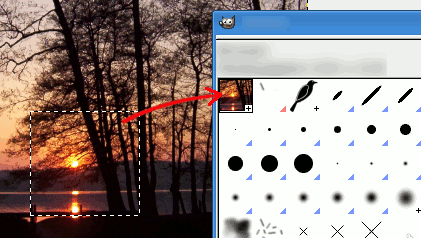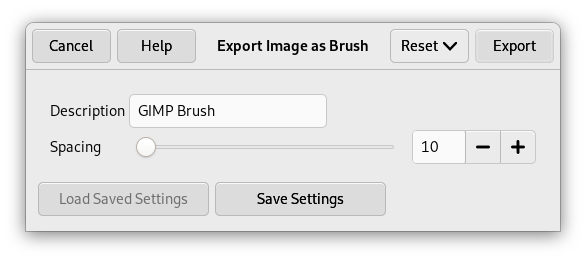그림 7.15. 붓 스트로크 예제
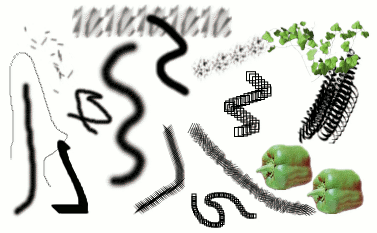
A number of examples of brushstrokes painted using different brushes from the set supplied with GIMP. All were painted using the Paintbrush tool.
A brush is a pixmap or set of pixmaps used for painting. GIMP includes a set of Paint Tools, which not only perform operations that you would normally think of as painting, but also operations such as erasing, copying, smudging, lightening or darkening, etc. All of the paint tools, except the ink tool, use the same set of brushes. The brush pixmaps represent the marks that are made by single “touches” of the brush to the image. A brush stroke, usually made by moving the pointer across the image with the mouse button held down, produces a series of marks spaced along the trajectory, in a way specified by the characteristics of the brush and the paint tool being used.
Brushes can be selected by clicking on an icon in the Brushes dialog. GIMP's current brush is shown in the Brush/Pattern/Gradient area of the Toolbox. Clicking on the brush symbol there is one way of activating the Brushes dialog.
When you install GIMP, it comes with a number of basic brushes, plus a few bizarre ones that serve mainly to give you examples of what is possible (i. e., the "green pepper" brush in the illustration). You can also create new brushes, or download them and install them so that GIMP will recognize them.
GIMP can use several different types of brushes. All of them, however, are used in the same way, and for most purposes you don't need to worry about the differences when you paint with them. Here are the available types of brushes:
- 일반 붓
-
Most of the brushes supplied with GIMP fall into this category. They are represented in the Brushes dialog by grayscale pixmaps. When you paint using them, the current foreground color (as shown in the Color Area of the Toolbox) is substituted for black, and the pixmap shown in the Brushes dialog represents the mark that the brush makes on the image.
To create such a brush: create a grayscale image in gray levels, where black is fully visible, white is transparent, with gray levels in between. Do not use transparency for these brushes. Save it with the .gbr extension. Click on the Refresh button in the Brushes Dialog to get it in preview without it being necessary to restart GIMP.
- 색상 붓
-
이 항목의 붓들은 붓 도구 대화 상자에 색상 이미지로 표현됩니다. 이러한 붓을 이용해 칠을 하면, 전경색이 아닌 붓 도구 대화 상자에 나타난 색으로 칠해집니다. 그 외의 동작은 일반 붓과 같습니다.
To create such a brush, create a small RGBA image:
Select → from the main menu.
In the Advanced Options, set for example the Color space to RGB color and set Fill with to Transparency.
Draw your image. Contrary to grayscale brushes, transparent areas here will be drawn transparent.
Select → from the main menu to first save your image as an
.xcffile to keep its properties.Select → from the main menu to export the image as a brush with the
.gbrextension.In the Brushes Dialog, click on the button
.
Your brush appears among the other brushes. You can use it immediately, without restarting GIMP.
![[작은 정보]](images/tip.png)
작은 정보 선택을 복사하거나 잘라넣기를 하면, 선택의 내용은 클립보드로 복사가 되며, 붓 대화 상자의 첫번째 칸에 표시됩니다. 이를 붓처럼 칠하기 등의 작업에 이용할 수도 있습니다.
- 이미지 호스 / 이미지 파이프
-
Brushes in this category can make more than one kind of mark on an image. They are indicated by small red triangles at the lower right corner of the brush symbol in the Brushes dialog. They are sometimes called "animated brushes" because the marks change as you trace out a brushstroke. In principle, image hose brushes can be very sophisticated, especially if you use a tablet, changing shape as a function of pressure, angle, etc. These possibilities have never really been exploited, however; and the ones supplied with GIMP are relatively simple (but still quite useful).
You will find an example on how to create such brushes in Animated brushes
- 파라매트릭 붓
-
이 붓은 붓 편집기를 이용해 만듭니다. 붓 편집기는 간단한 인터페이스로 다양한 모양의 붓을 만들 수 있는 프로그램입니다. 파라매트릭 붓의 주요한 특징은 크기조정이 가능하다 라는 점입니다. 김프 2.2에서는 에서 키 압력이나 마우스 휠의 움직임에 따라 파라매트릭 붓의 크기를 조정할 수 있도록 설정할 수 있습니다.
최신 버전의 김프에서는 모든 붓의 크기를 조절할 수 있습니다. 모든 그리기 도구의 옵션 상자에 현재 붓의 크기를 조절할 수 있는 조절막대가 있습니다. 마우스 휠을 이용해 이미지창에서 바로 붓 크기를 변경할 수 있습니다. 이에 대한 자세한 사항은 붓 크기 조절하기 를 참조하십시오.
In addition to the brush pixmap, each GIMP brush has one other important property: the brush Spacing. This represents the distance between consecutive brush-marks when a continuous brushstroke is painted. Each brush has an assigned default value for this, which can be modified using the Brushes dialog.
![[참고]](images/note.png)
|
참고 |
|---|---|
|
GIMP can use MyPaint brushes. Please refer to 3.11절. “MyPaint Brush” for more information. |
![[참고]](images/note.png)
|
참고 |
|---|---|
|
There is a quick method to add a new brush: 5.4절. “새 붓 빨리 만들기”. |
새로운 붓을 추가하기 위해서는, 붓을 만들거나 다운로드 받은 뒤에, 김프에서 사용 가능한 포맷으로 저장해야 합니다. 붓 파일은 김프 붓 경로 안에 있어야 김프가 해당 붓을 인덱스하고 붓 도구 대화 상자에 표시할 수 있습니다. 붓 도구 대화 상자에서 버튼을 클릭하면 붓 디렉토리를 재인덱싱할 수 있습니다. 김프에서 사용하는 붓의 파일 포맷은 다음 세 가지입니다.
- GBR
-
The
.gbr("gimp brush") format is used for ordinary and color brushes. You can convert many other types of images, including many brushes used by other programs, into GIMP brushes by opening them in GIMP and saving them with file names ending in.gbr. This brings up a dialog box in which you can set the default Spacing for the brush.A technical specification of the GBR file format can be found on developer.gimp.org.
- GIH
-
The
.gih("gimp image hose") format is used for animated brushes. These brushes are constructed from images containing multiple layers: each layer may contain multiple brush-shapes, arranged in a grid. When you save an image as a.gihfile, a dialog comes up that allows you to describe the format of the brush. See 5.2절. “Creating animated brushes” for more information about the dialog.A technical specification of the GIH file format can be found on developer.gimp.org.
- VBR
-
.vbr포맷은 붓 편집기로 만들어진 파라매트릭 붓에 사용되는 다른 용도로는 사용되지 않습니다. - MYB
-
The
.mybformat is used for MyPaint brushes. Please refer to 3.11절. “MyPaint Brush” for more information.
새 붓을 사용 가능하게 하려면, 붓이 김프 붓 경로에 포함된 폴더에 있어야 합니다. 붓 기본 경로값은 시스템의 brushes 폴더와 김프 사용자 디렉토리의 brushes 폴더입니다. 기본 설정 대화 상자의 붓 폴더 항목에서 붓 경로에 새 폴더를 추가할 수 있습니다. 붓 경로에 포함된 폴더에 있는 모든 GBR, GIH, VBR 파일은 다음 김프 실행시 사용할 수 있습니다. 혹은 붓 도구 대화 상자에서 을 누르면 즉시 붓 도구 대화 상자에 표시됩니다.
![[참고]](images/note.png)
|
참고 |
|---|---|
|
붓 편집기를 통해 새 파라매트릭 붓을 만들 경우, 이는 자동으로 사용자 |
김프용 붓 모음을 다운로드할 수 있는 웹 사이트는 굉장히 많습니다. 하지만 이러한 사이트들의 링크는 금방 사라질 수 있습니다. 따라서 가장 좋은 방법은 자주 사용하는 검색 엔진으로 “김프 붓”를 찾는 것입니다. 기능에 따라 각종 프로그램에서 사용되는 수많은 붓들을 김프용으로 변환시켜 사용할 수도 있는데, 이 중 일부는 특별한 변환 프로그램이 필요하거나, 변환이 불가능한 것도 있습니다. 김프 사용자들이 가장 선호되는 절차적 붓 타입을 마지막 분류에 모아 놓았습니다. 이에 대해 더 알고 싶다면, 웹페이지들을 검색해 보거나 전문가에게 문의하세요.