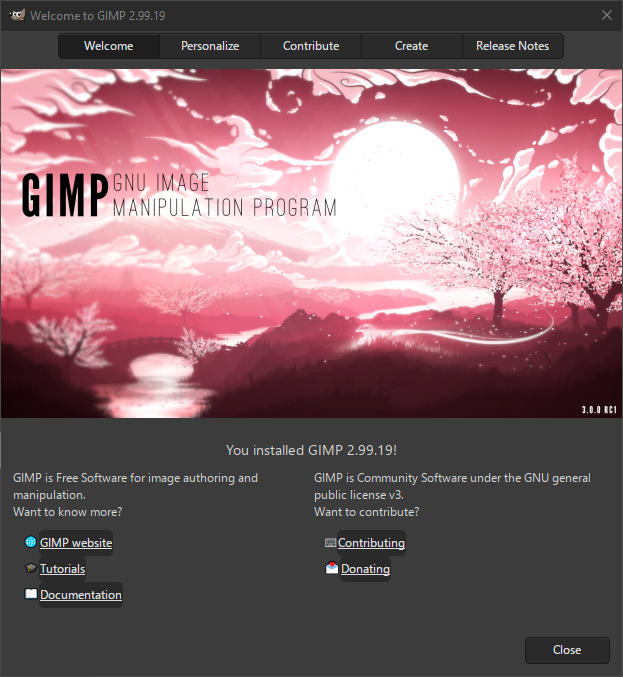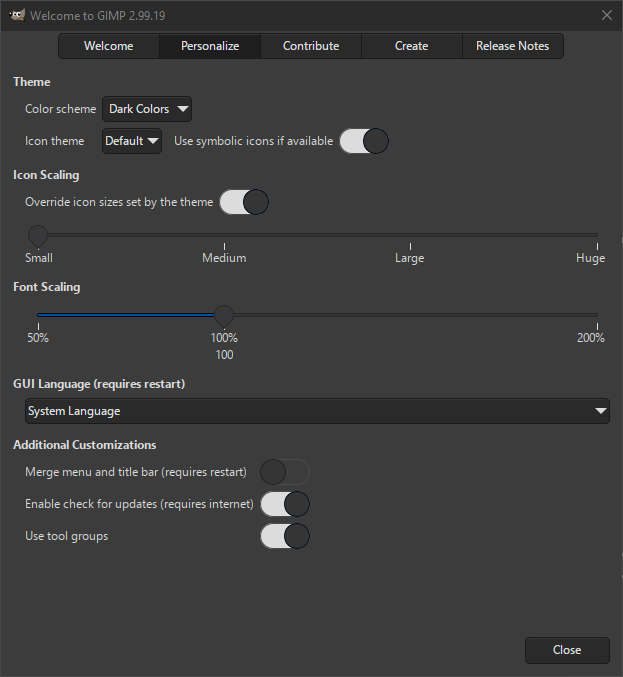«Velkomstvindauget» vert vist når du opnar GIMP, viss du ikkje har slått det av. Når du har oppdatert til ein ny versjon, kjem dette vindauget opp når du opnar programmet første gongen. Seinare vert det opna med «Lag bilete» slik at du at det er enklare å halda fram med tidlegare arbeid.
Velkomstvindauget inneheld fem faner som du vel ved å trykkja på namnet øvst i vindauget. Det viktigaste er Tilpass, der du kan justera nokre av innstillingane og Opprett der du vel kva for bilete som skal koma opp når du startar GIMP.
Dei neste sidene er ein del av vindauget.
- Velkommen
-
Dette er den første sida som vert vist etter at du har oppdatert GIMP. Ho viser kva versjon du nettopp installerte.
Nedføre er det viktige lenkjer til GIMP sine nettsider, innføringar, dokumentasjon, korleis hjelpa til og korleis du kan donera for å støtta utviklinga av GIMP.
- Tilpass
-
På sida for tilpassing kan du enkelt setja opp GIMPslik du ønskjer. Du hartilgang til alle desse innstillingane i Brukartilpassing.
Innstillingane er delt opp i fleire grupper som vert forkjlarte nedanfor. Innstilingane i dei tre første gruppene vert synlege straks slik at du kan sjå resultatet med ein gong.
- Tema
-
I innstillingane her kan du endra fargane og ikona som vert brukte i GIMP til slik du ønskjer. Sjå også innstillingane for Tema og Ikon i dialogvindauget for preferansar.
- Fargeskjema
-
Her kan du velja kva fargetema som du vil bruka for det gjeldande temaet brukt i grensesnittet for GIMP. Vi har temaa Lyse fargar, Mellomgrå og Mørke fargar.
- Ikontema
-
Her kan du velja grensesnitt for GIMP. Som standard kan du velja mellom Standard og Tradisjonell. Dei tradisjonelle ikona er tekne med for å vera bakoverkompatible. Generelt passar dei ikkje så godt på høgoppløyste skjermar og er berre tilgjengelege i ein fargevariant.
Viss du har installert tilpassa tema, vert også desse vist i lista.
- Bruk symbolske ikon viss desse er tilgjengelege
-
Her kan du velja å bruka den symbolske varianten av ikontemaet om det er tilgjengeleg. Den symbolske versjonen er ein flat variant i gråtoner, medan den ikkje-symbolske varianten er i fargar.
Merk at dette valet vert brukt berre viss ikontemaet har støtte for symbolske variantar.
- Skalering av ikon
-
Denne gruppa gjev deg høve til å endra storleiken på ikona.
- Overstyrer ikonstorleiken sett av temaet
-
Til vanleg vil kvart ikontema også bestemma storleiken på ikona. Slår du på denne, kan du overstyra ikonstorleiken sett av temaet og bruka storleikane nedanfor.
- Ikonstorleik
-
Dette dialogvindauget gjev deg høve til å endra storleiken på ikona i steg frå små til store.
- Skalering sv skrift
-
Med denne kan du justera skriftstorleiken.
- Skriftstorleikar
-
Med glidebrytaren kan du justera skriftstorleiken brukt i grensesnittet for GIMP mellom 50 % og 200 %, der 100 % er standard sett av temaet.
- GUI-språk
-
Denne nedtrekkslista vert brukt for å velja språk for grensesnittet i GIMP. Du må opna GIMP på nytt før valet vert teke i bruk.
- Ekstra tilpassingar
-
Desse tilleggsinnstillingane let deg justera fleire ikkje-relaterte preferansar.
- Flett saman menyen og tittellinja
-
Når denne er slått på, vert tittellinja og menylinja vist på same linja. Dette kan vera nyttig for å spara litt loddrett skjermplass. Dette valet krev omstart.
Sjå også innstillingane for Biletvindauge.
- Slå på «Sjå etter oppdateringar»
-
This setting is not available when GIMP is installed as a package that is automatically updated.
Dette krev at maskinen er kopla til Internett. Når denne er slått på vil GIMP sjå på nettsida med jamne mellomrom om det finst ein nyare versjon tilgjengeleg. Viss det er, vil du få ei melding om det slik at du kan velja om du vil oppdatera eller ikkje. Det vert ikkje delt noko form for personlege opplysningar med nettsida.
Sjå også innstillingane for Systemresursar.og Nettverktilgang.
- Bruk verktøygrupper
-
Som standard er verktøya i verktøykassen delt inn i grupper for å spara plass. Du kan velja eit anna verktøy i gruppa ved å halda peikaren over gruppa eller lang-klikka på ho. Ønskjer du å ha alle verktøya synlege, kan du velja det her.
Sjå også innstillingane for Verktøykassen.
- Bidra
-
Bidragssida har nyttige lenkjer viss du vil rapportera feil, hjelpa til med å gjera GIMP-kodene betre, omsetja grensesnittet i GIMP eller du ønskjer å donera pengar for å hjelpa med utviklinga av GIMP.
- Hent inn
-
Sida «Hent inn» kan brukast for raskt å opna eitt eller fleire bilete du har brukt tidlegare for å kunna halda fram der du slapp sist.
Frå denne sida kan du også velja å eit nytt bilete eller filutforskaren for å sjå etter eit anna bilete.
Viss du ønskjer å bere opna eitt av dei tidlegare brukte bileta, kan du dobbeltklikka på det i lista. For å opna fleire bilete må du merkja dei og trykkja på knappen nedføre lista.
Nedst på sida finn du knappen Vis ved oppstart. Som standard vert denne sida vist ved oppstart av GIMP. Fjernar du merkinga for denne, vert sida ikkje vist. Du kan få ho fram igjen ved å opna dette dialogvindauget frå «Hjelp»-menyen og velja «Opprett».
- Utgjevingsmerknadar
-
Denne sida viser ei liste over dei viktigaste endringane i den siste versjonen av GIMP.
Du kan klikka på triangelet framføre endringane for å sjå kva desse endringane kan finnast. Når du har trykt byrjar ein kort animasjon som viser kvar i grensesnittet endringane er gjort.