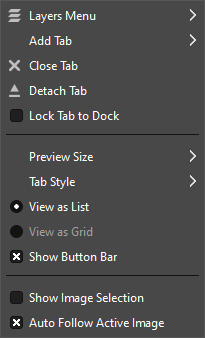Obsah
- 1. Introduction to Menus
- 2. Soubor
-
- 2.1. Overview
- 2.2. New…
- 2.3. Vytvořit
- 2.4. Open…
- 2.5. Open as Layers…
- 2.6. Open Location…
- 2.7. Otevřít nedávný
- 2.8. Uložit
- 2.9. Save As…
- 2.10. Save a Copy…
- 2.11. Revert
- 2.12. Export… and Overwrite…
- 2.13. Export As…
- 2.14. Create Template…
- 2.15. Vytisknout
- 2.16. Send by Email
- 2.17. Copy Image Location
- 2.18. Show in File Manager
- 2.19. Close View
- 2.20. Close All
- 2.21. Ukončit
- 3. Upravit
-
- 3.1. Overview
- 3.2. Undo
- 3.3. Znovu
- 3.4. Historie vracení
- 3.5. Vyjmout
- 3.6. Kopírovat
- 3.7. Kopírovat viditelné
- 3.8. Vložit
- 3.9. Paste In Place
- 3.10. Paste as
- 3.11. Buffer
- 3.12. Vymazat
- 3.13. Vyplnit barvou popředí
- 3.14. Vyplnit barvou pozadí
- 3.15. Vyplnit vzorkem
- 3.16. Fill Selection Outline
- 3.17. Fill Paths
- 3.18. Vykreslit výběr
- 3.19. Stroke Paths
- 3.20. Preferences
- 3.21. Input Devices
- 3.22. Klávesové zkratky
- 3.23. Moduly
- 3.24. Units
- 4. Výběr
-
- 4.1. Overview
- 4.2. Vše
- 4.3. None
- 4.4. Invertovat
- 4.5. Float
- 4.6. Podle barvy
- 4.7. Selection From Paths
- 4.8. Editor výběru
- 4.9. Prolnutí
- 4.10. Sharpen
- 4.11. Zmenšit
- 4.12. Zvětšit...
- 4.13. Obvod
- 4.14. Remove Holes
- 4.15. Distort
- 4.16. Zaoblený obdélník
- 4.17. Toggle Quick Mask
- 4.18. Uložit do kanálu
- 4.19. Do cesty
- 5. Zobrazení
-
- 5.1. Overview
- 5.2. Nový pohled
- 5.3. Show All
- 5.4. Bod na bod
- 5.5. Zoom
- 5.6. Flip & Rotate (0°)
- 5.7. Center Image in Window
- 5.8. Okno dle obrázku
- 5.9. Přes celou obrazovku
- 5.10. Move to Screen
- 5.11. Navigační okno
- 5.12. Display Filters
- 5.13. Relative colorimetric
- 5.14. Color-Manage this View
- 5.15. Proof Colors
- 5.16. Display Rendering Intent
- 5.17. Black Point Compensation
- 5.18. Mark Out Of Gamut Colors
- 5.19. As in Preferences
- 5.20. Show Selection
- 5.21. Zobrazovat hranici vrstvy
- 5.22. Show Canvas Boundary
- 5.23. Zobrazovat vodítka
- 5.24. Zobrazovat mřížku
- 5.25. Show Sample Points
- 5.26. Chytat na vodítka
- 5.27. Chytat ke mřížce
- 5.28. Snap to Canvas
- 5.29. Snap to Active Path
- 5.30. Snap to Bounding Boxes
- 5.31. Snap to Equidistance
- 5.32. Padding Color
- 5.33. Zobrazovat lištu nabídky
- 5.34. Zobrazovat pravítka
- 5.35. Zobrazovat rolovací lišty
- 5.36. Zobrazovat stavovou lištu
- 6. Obrázek
-
- 6.1. Overview
- 6.2. Duplicate
- 6.3. „Mode“ Submenu
- 6.4. RGB
- 6.5. Odstíny šedi
- 6.6. Indexovaný režim
- 6.7. „Encoding“ Submenu
- 6.8. „Color Management“ Submenu
- 6.9. Use sRGB Profile
- 6.10. Assign Color Profile
- 6.11. Convert to Color Profile
- 6.12. Discard Color Profile
- 6.13. Save Color Profile to File
- 6.14. Soft-Proof Profile
- 6.15. Soft-Proofing Rendering Intent
- 6.16. Black Point Compensation
- 6.17. „Transform“ Submenu
- 6.18. Překlápění
- 6.19. Rotace
- 6.20. Velikost plátna
- 6.21. Fit Canvas to Layers
- 6.22. Fit Canvas to Selection
- 6.23. Velikost tisku
- 6.24. Velikost obrázku
- 6.25. Crop Image
- 6.26. Slice Using Guides
- 6.27. Horlivé ořezávání
- 6.28. Sloučit viditelné vrstvy
- 6.29. Zploštit obrázek
- 6.30. Align Visible Layers…
- 6.31. „Guides“ Submenu
- 6.32. New Guide (by Percent)
- 6.33. New Guide
- 6.34. New Guides from Selection
- 6.35. Remove all Guides
- 6.36. Configure Grid…
- 6.37. Informační okno
- 6.38. „Metadata“ Submenu
- 6.39. Metadata Editor
- 6.40. Metadata Viewer
- 7. The „Layer“ Menu
-
- 7.1. Overview
- 7.2. Nová vrstva
- 7.3. New from Visible
- 7.4. New Layer Group
- 7.5. Duplicate layers
- 7.6. Anchor Floating Layer or Mask
- 7.7. Merge Down
- 7.8. Merge Layer Groups
- 7.9. Delete Layers
- 7.10. The Text Commands of the Layer Menu
- 7.11. Zahodit informace o textu
- 7.12. Text to Path
- 7.13. Text along Path
- 7.14. „Stack“ Submenu
- 7.15. Select Previous Layers
- 7.16. Select Next Layers
- 7.17. Select Top Layer
- 7.18. Select Bottom Layer
- 7.19. Raise Layers
- 7.20. Lower Layers
- 7.21. Layers to Top
- 7.22. Layers to Bottom
- 7.23. Reverse Layer Order
- 7.24. Maska
- 7.25. Add Layer Masks
- 7.26. Apply Layer Masks
- 7.27. Delete Layer Masks
- 7.28. Show Layer Masks
- 7.29. Edit Layer Mask
- 7.30. Disable Layer Masks
- 7.31. Masks to Selection
- 7.32. Add Masks to Selection
- 7.33. Subtract Masks from Selection
- 7.34. Intersect Masks with Selection
- 7.35. The „Transparency“ Submenu
- 7.36. Přidat alfa kanál
- 7.37. Remove Alpha Channel
- 7.38. Barva do alfy
- 7.39. Semi-Flatten
- 7.40. Práh alfy
- 7.41. Alfa do výběru
- 7.42. Add Alpha to Selection
- 7.43. Subtract Alpha from Selection
- 7.44. Intersect Alpha with Selection
- 7.45. The „Transform“ Submenu
- 7.46. Flip Horizontally
- 7.47. Flip Vertically
- 7.48. Rotate 90° clockwise
- 7.49. Rotate 90° counter-clockwise
- 7.50. Rotate 180°
- 7.51. Arbitrary Rotation
- 7.52. Offset
- 7.53. Layer Boundary Size
- 7.54. Layers to Image Size
- 7.55. Velikost vrstvy
- 7.56. Resize Layers to Selection
- 7.57. Crop Layers to Content
- 8. The „Colors“ Menu
-
- 8.1. Overview
- 8.2. Color Balance
- 8.3. Color Temperature
- 8.4. Hue Chroma
- 8.5. Hue-Saturation
- 8.6. Saturation
- 8.7. Exposure
- 8.8. Shadows-Highlights
- 8.9. Brightness-Contrast
- 8.10. Levels
- 8.11. Curves
- 8.12. Invertovat
- 8.13. Linear Invert
- 8.14. Inverze hodnoty
- 8.15. The „Auto“ Submenu
- 8.16. Ekvalizovat
- 8.17. White Balance
- 8.18. Roztáhnout kontrast
- 8.19. Stretch Contrast HSV
- 8.20. Vylepšit barvy
- 8.21. The „Components“ Submenu
- 8.22. Filtry
- 8.23. Extract Component
- 8.24. Mono Mixer
- 8.25. Komponovat
- 8.26. Dekomponovat
- 8.27. TODO
- 8.28. The „Desaturate“ Submenu
- 8.29. Color to Gray
- 8.30. Desaturate
- 8.31. Mono Mixer
- 8.32. Sepia
- 8.33. The „Map“ Submenu
- 8.34. Přerovnat barevnou mapu.
- 8.35. Set Colormap
- 8.36. Filtry
- 8.37. Záměna barev
- 8.38. Rotace barevné mapy
- 8.39. Mapování z přechodu
- 8.40. Mapování z palety
- 8.41. Vzor vybarvení
- 8.42. The „Tone Mapping“ Submenu
- 8.43. Fattal et al. 2002
- 8.44. Mantiuk 2006
- 8.45. Reinhard 2005
- 8.46. Stress
- 8.47. Destripe
- 8.48. Retinex
- 8.49. TODO
- 8.50. HSV
- 8.51. Export Histogram
- 8.52. Průměr okraje
- 8.53. Plynulá paleta
- 8.54. Threshold
- 8.55. Colorize
- 8.56. Posterize
- 8.57. Color to Alpha…
- 8.58. Dither
- 8.59. RGB Clip
- 8.60. Hot…
- 8.61. Local Threshold
- 9. Nástroje
- 10. Filtry
- 11. The „Windows“ Menu
- 12. Nápověda
There are many places in GIMP where you can find menus. The aim of this chapter is to explain all the commands that are accessible from the main menu at the top of GIMP's window, and the main menu you get by right clicking the canvas. All context menus and menu entries for other dialogs are described elsewhere in the chapters that describe the dialogs themselves.
If you right-click on certain parts of GIMP's interface, a „context menu“ opens, which allows access to additional commands related to where you clicked. Some places where you can access context menus are:
-
Right-clicking on an image window displays the Main menu. This is useful when you are working in full-screen mode, without a menu bar.
-
Right-clicking on a layer in the Layers Dialog or on a channel in the Channels Dialog displays functions for the selected layer or channel.
-
Right-clicking on the Main Menu bar has the same effect as left-clicking.
-
Right-clicking on the title bar displays functions which do not belong to GIMP, but to the window manager of your computer.
The „Tab Menu“ is not related to the Main Menu, but mentioned here for the sake of completeness:
Every dockable dialog
contains a Tab Menu button
.
Pressing this Tab
Menu button opens a special menu of tab-related operations, with an
entry at the top that opens the dialog's context menu.
See 2.3.2 – „Nabídka karty“ to learn more about Tab menus.

![[Poznámka]](images/note.png)